Hotel Front Desk How to Block Rooms and How to Print Hotel Activity.
In the latest update to the Front Desk we have added several features to help you find and update reservations and room blocks. We have also added a printable rooms list that gives your Front Desk staff a complete summary of your hotel in the moment.
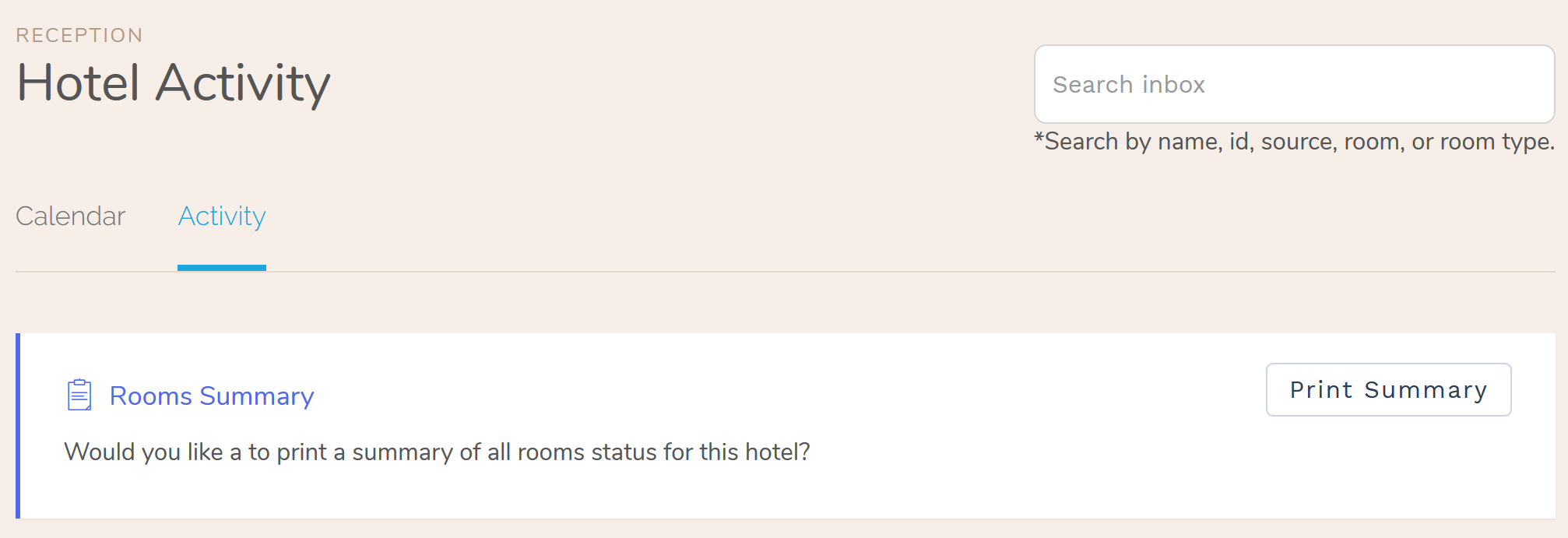
Rooms Activity
Your booking calendar provides a visual sweep of all your hotel’s activity for a given period. You can narrow that down to just the activity of the day, such as who’s checking in or out, who’s in the hotel, etc., by going to ‘Reception > Hotel Activity’ in the main menu of your Front Desk.
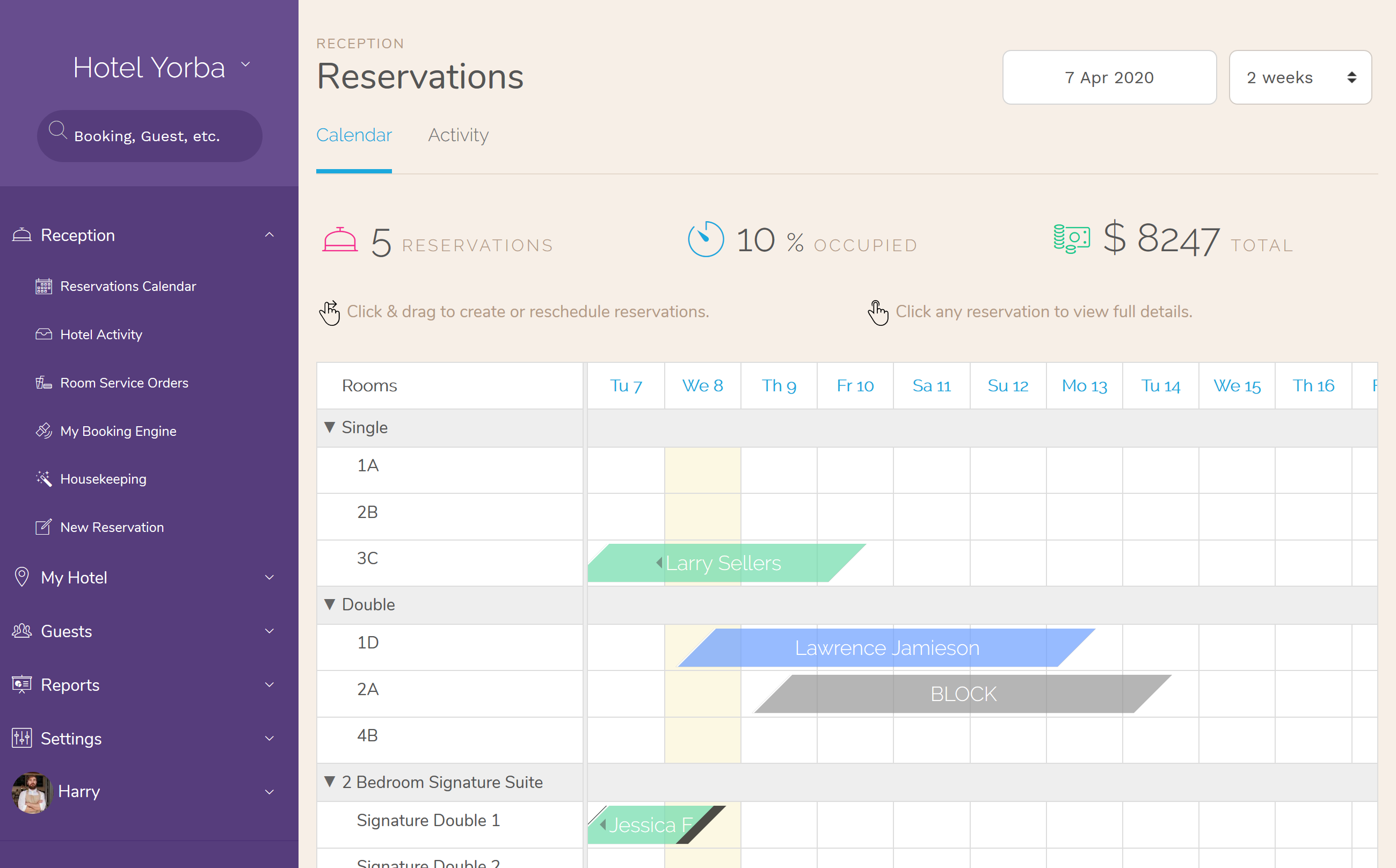
In this update we have added a printable rooms list that gives your Front Desk staff a complete summary of your hotel in the moment. The rooms list includes every room in your hotel along with the main activity for each room (the booking to check in/out, if the room is needs to be prepared, etc.).
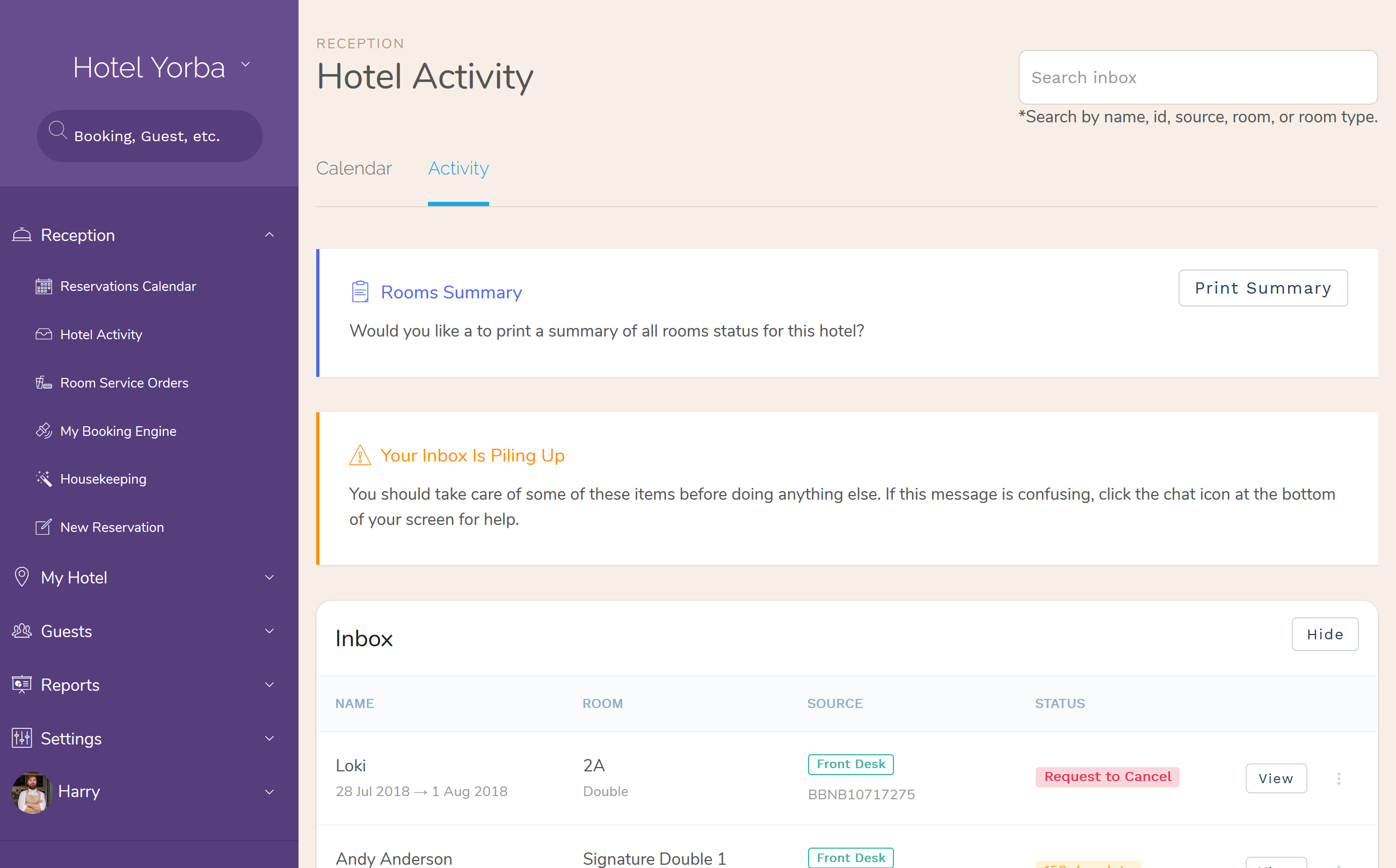
The difference between the printable rooms list and your hotel’s inbox (i.e., ‘Hotel Activity’) is that every room gets an entry, whether it has any activity or not. Clean rooms with no reservation for today are included.
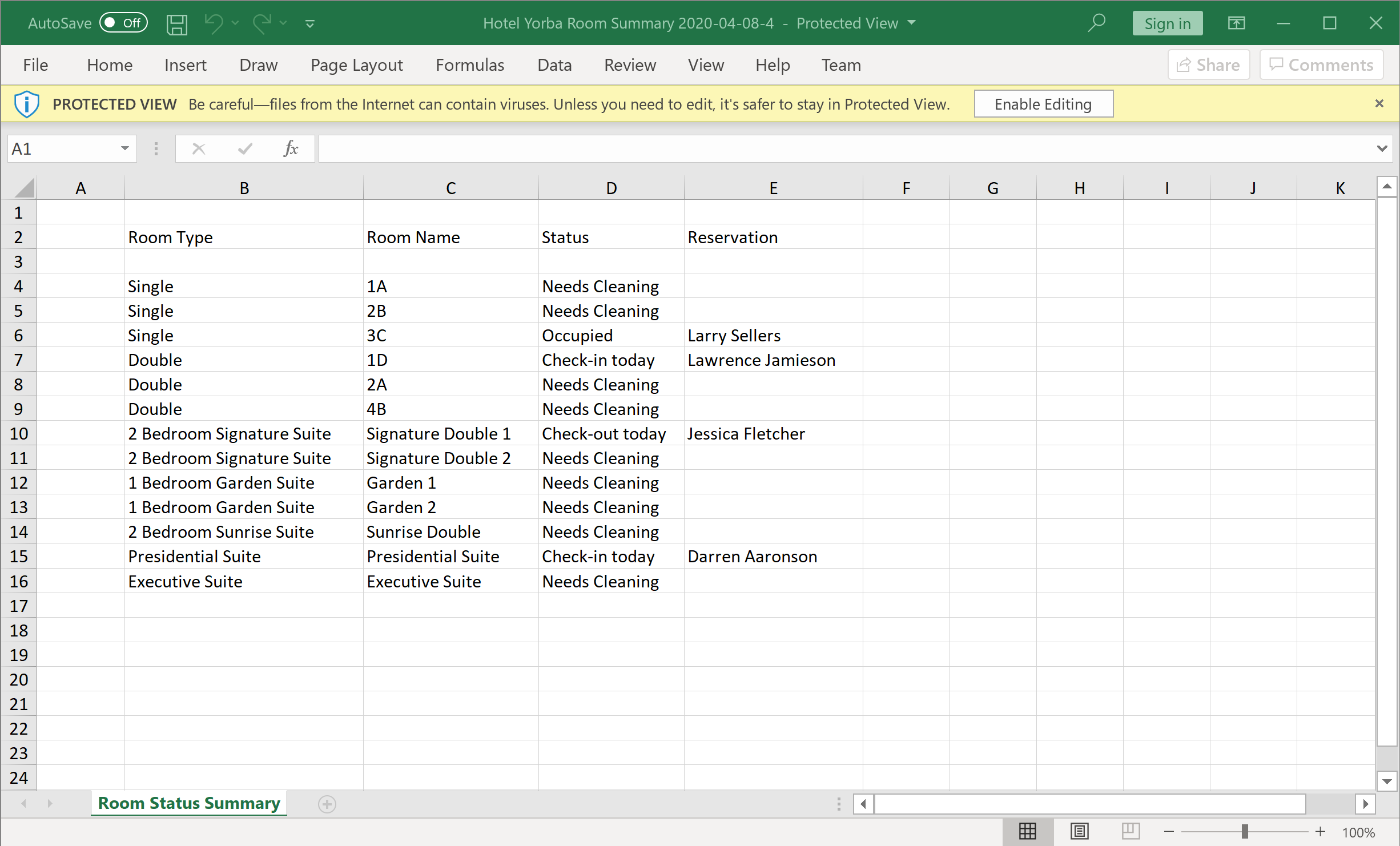
To print your hotel’s rooms activity list, go to ‘Reception > Hotel Activity’ and click ‘Print’ in the ‘Rooms Summary’ panel at the top. That’s it! You have an Excel file of every room in your hotel.
Room Blocks
Creating a room block in your Front Desk is easy. Just click and drag the close dates in your booking calendar and click the ‘Block Room’ button.
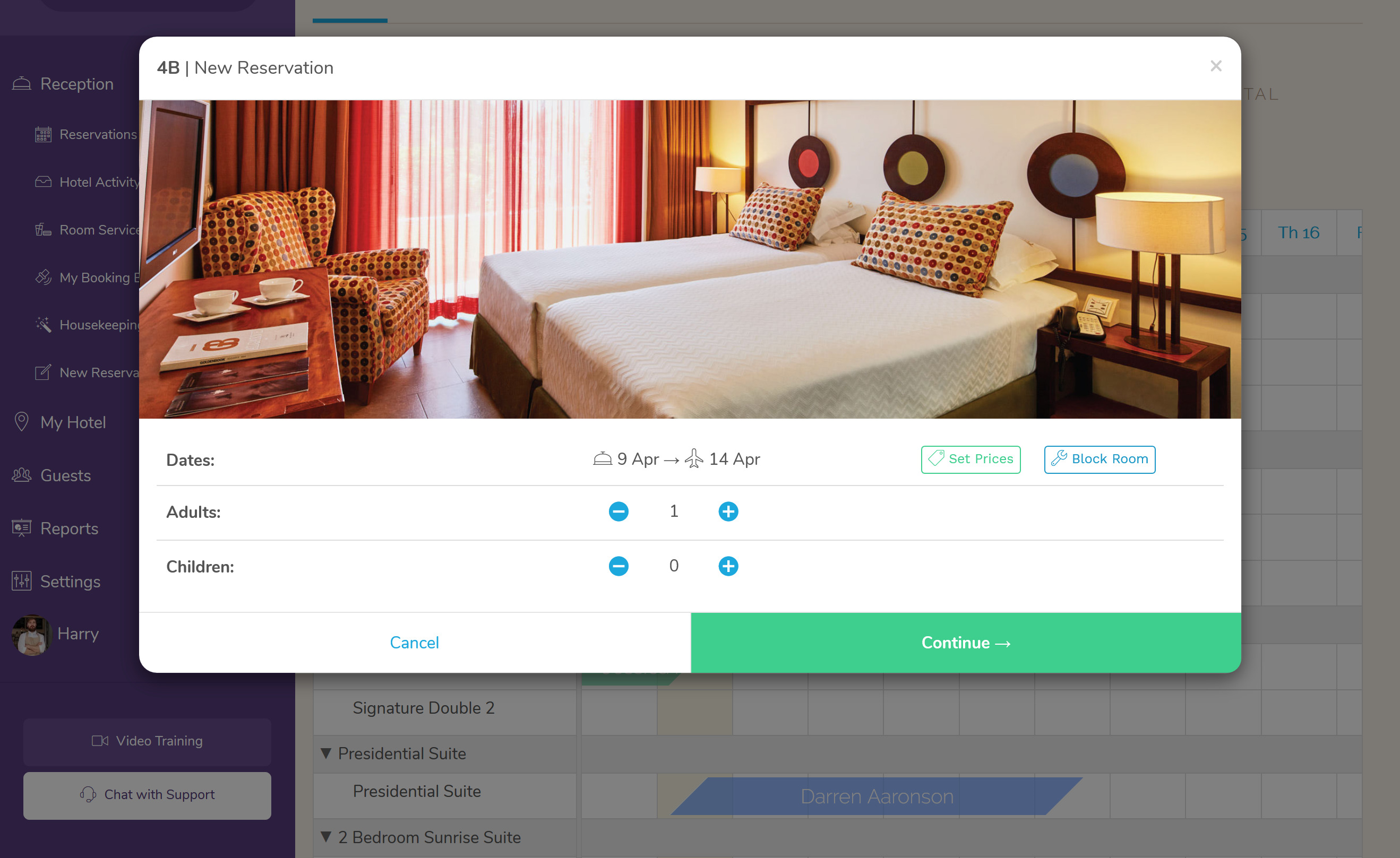
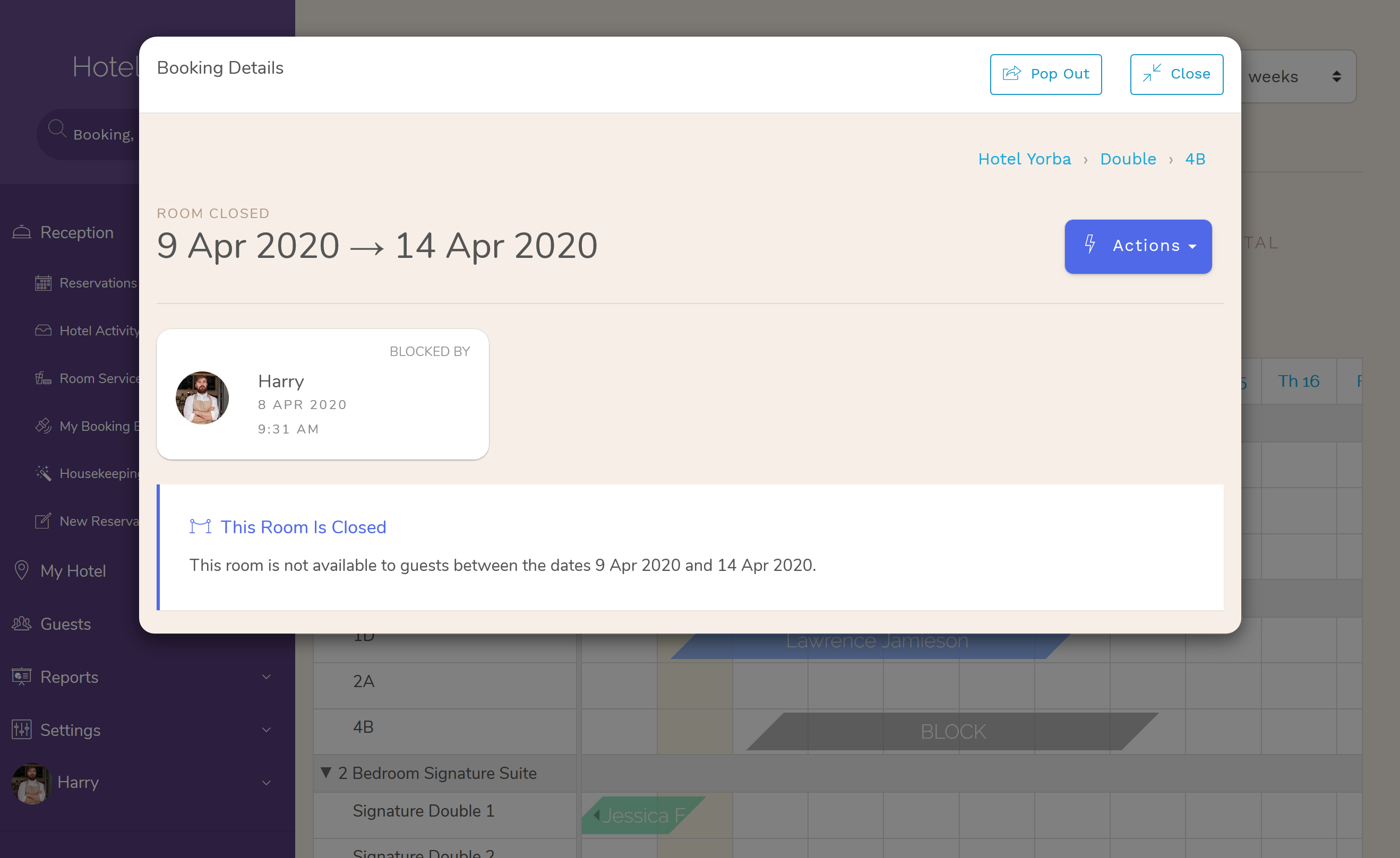
In the latest update you can also add a note to keep track of why the room is blocked for these dates. Just open the room block by clicking on it, then click the ‘Actions’ button and select ‘Add Notes’.
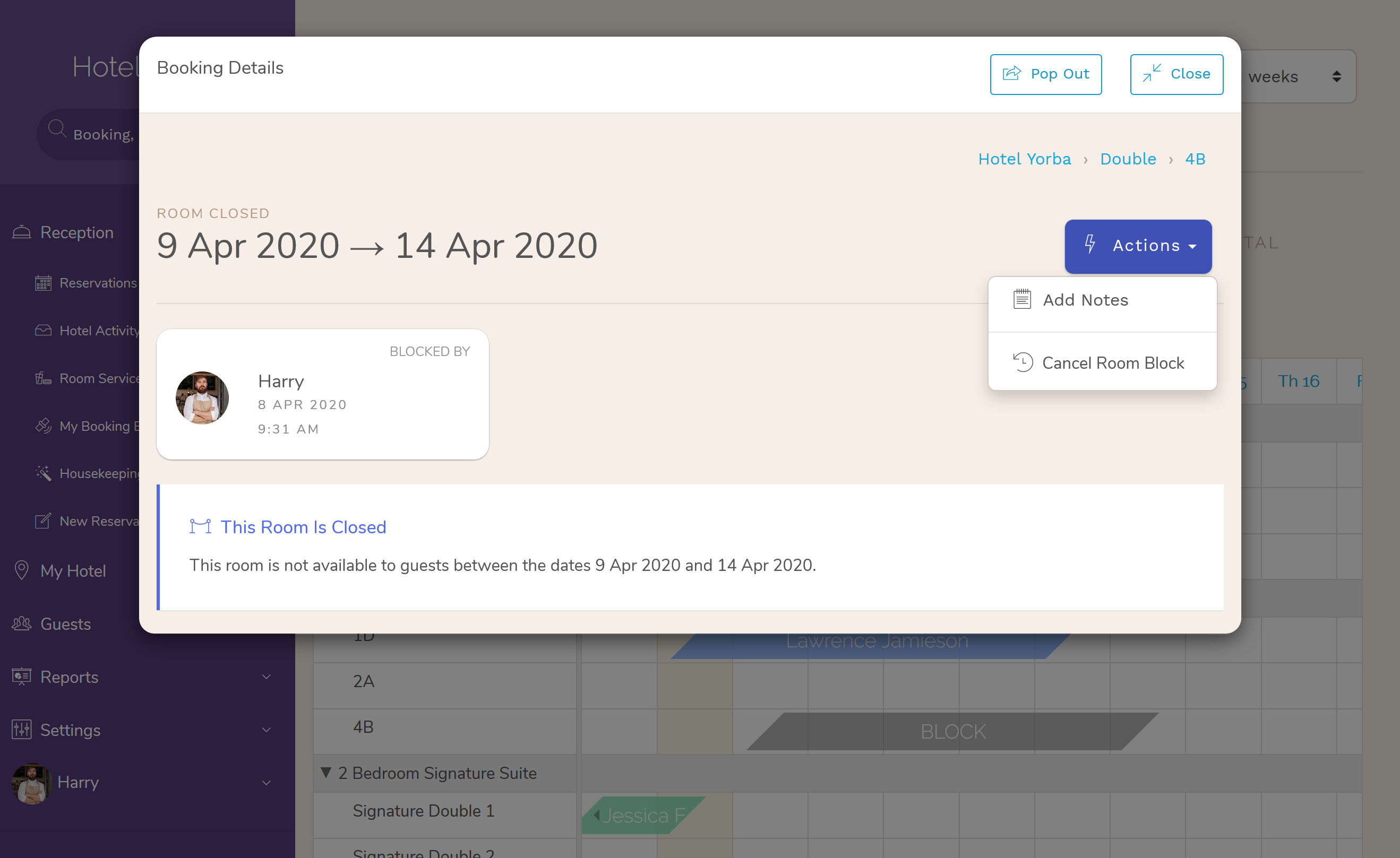
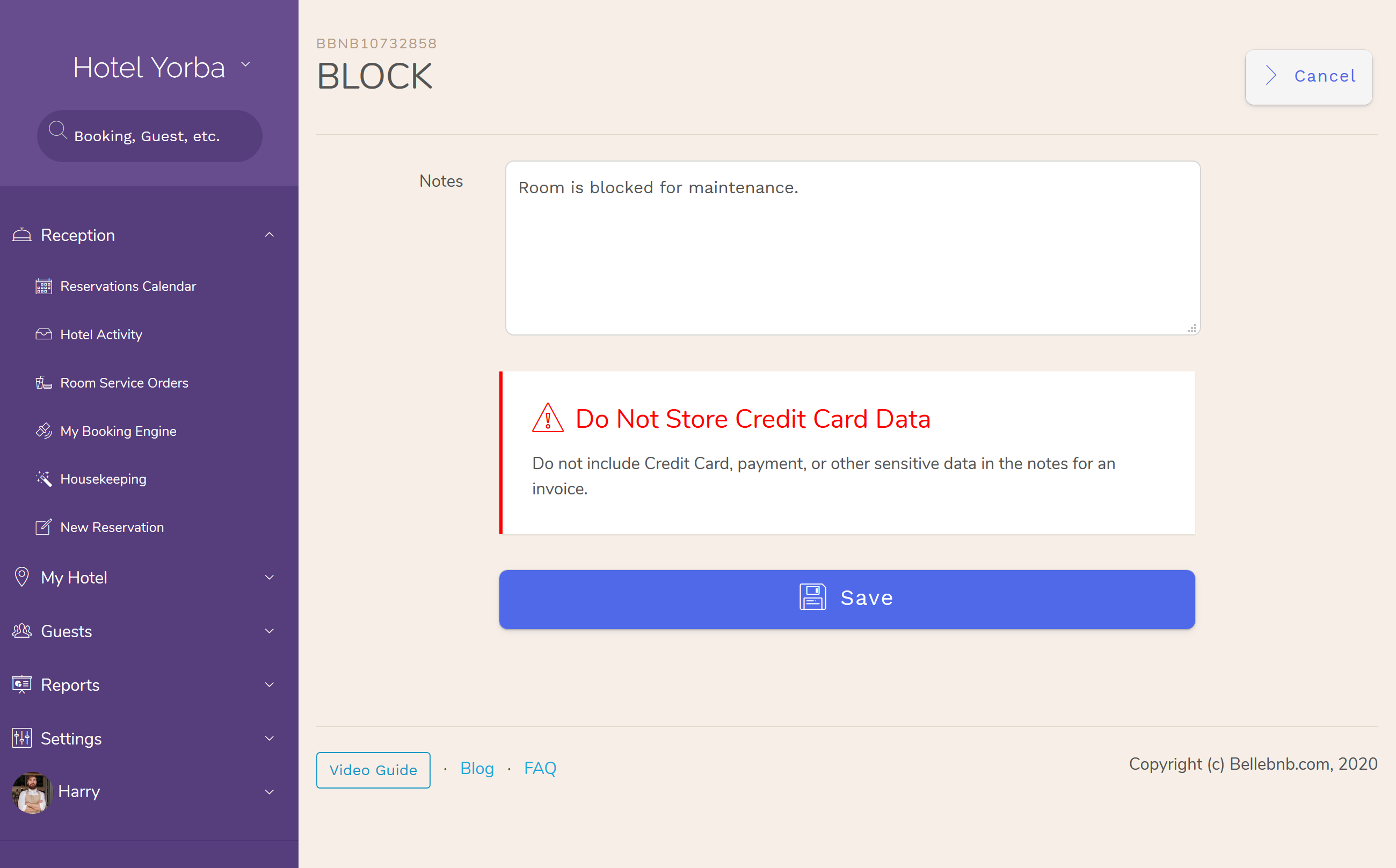
You now have a full picture of who blocked the room, when, and why.
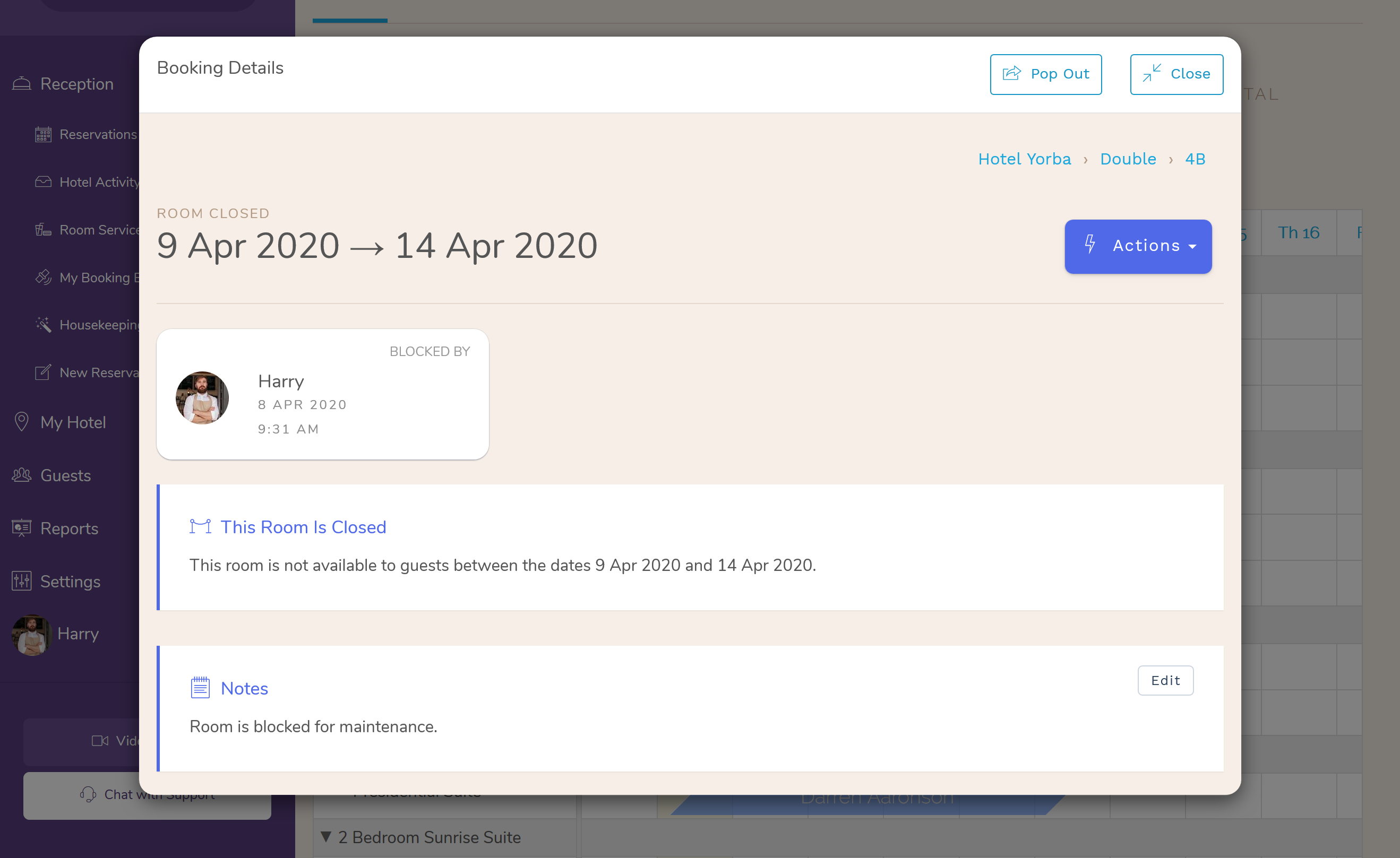
Hotel Activity
Your hotel’s inbox is now searchable. You can search hotel activity by reservation name, id, source, room, or room type.
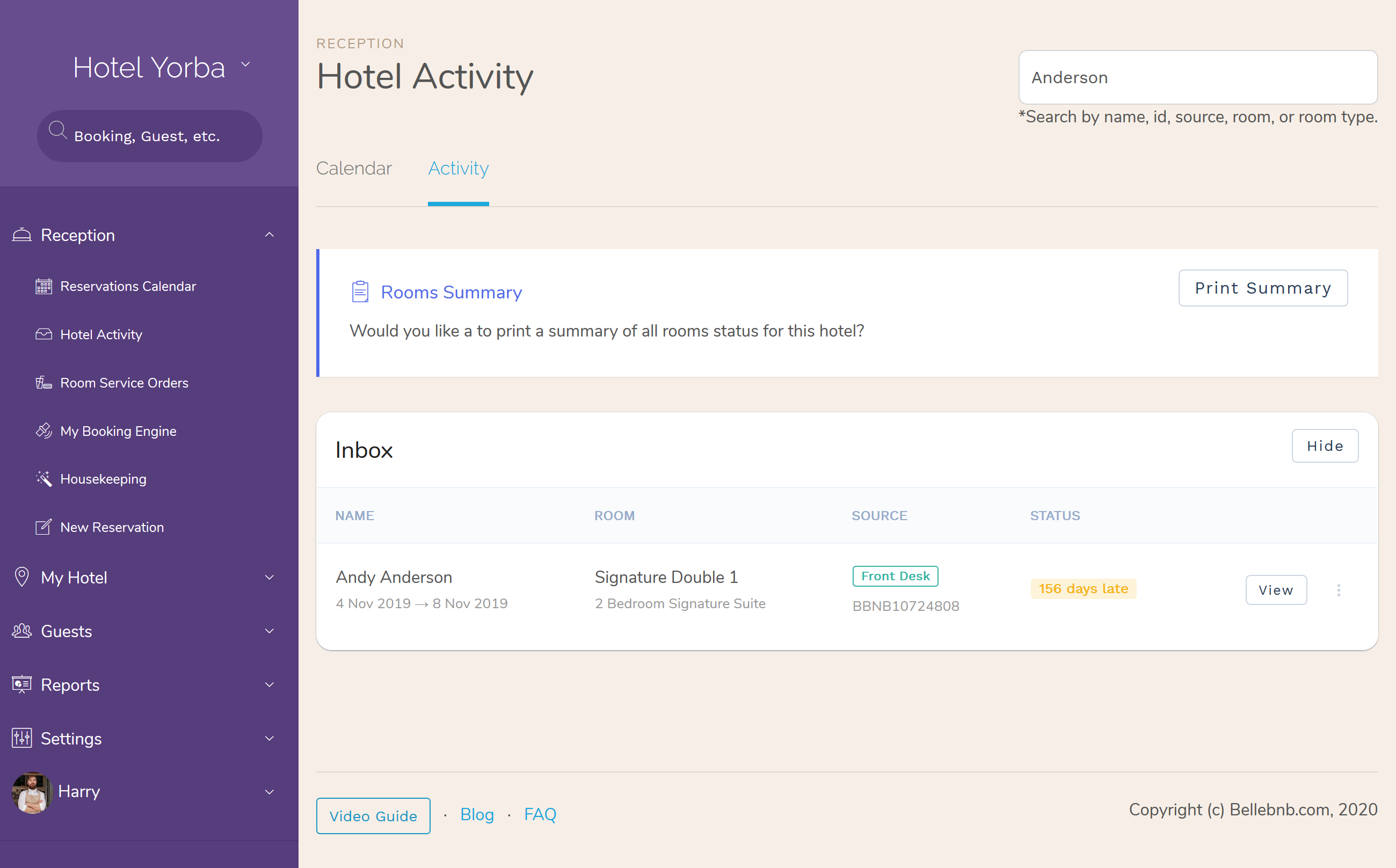
Just go to ‘Reception > Hotel Activity’ in the main menu, then enter your search terms in the box at the top right. Your inbox will be narrowed down to only those entries that match your search criteria.


