Hotel Payment Gateway Processor Stripe
Hotel Credit Card Processor Stripe You can use Stripe to process credit card payments directly from your Front Desk manager. Stripe is a free addition, and you can even try it out during your 16-day free trial. Before reading this document to connect with Stripe, you should be familiar with the concepts from the first post in this series.

This Document
This document covers the connection between the Front Desk manager and Stripe. Before connecting your payment gateway, you should be familiar with the payments workflow used by Stripe, including fees and restrictions. Their service is very modern and easy to use, and shouldn’t take more than 15 minutes to learn. You can even try it without signing up for a full, verified account.
Connecting to Stripe
In your Front Desk manager, go to 'Settings > Payment Gateway' in the menu on the left, and click to enable your Payment Gateway. Here you are asked to enter your API key for Stripe.com.
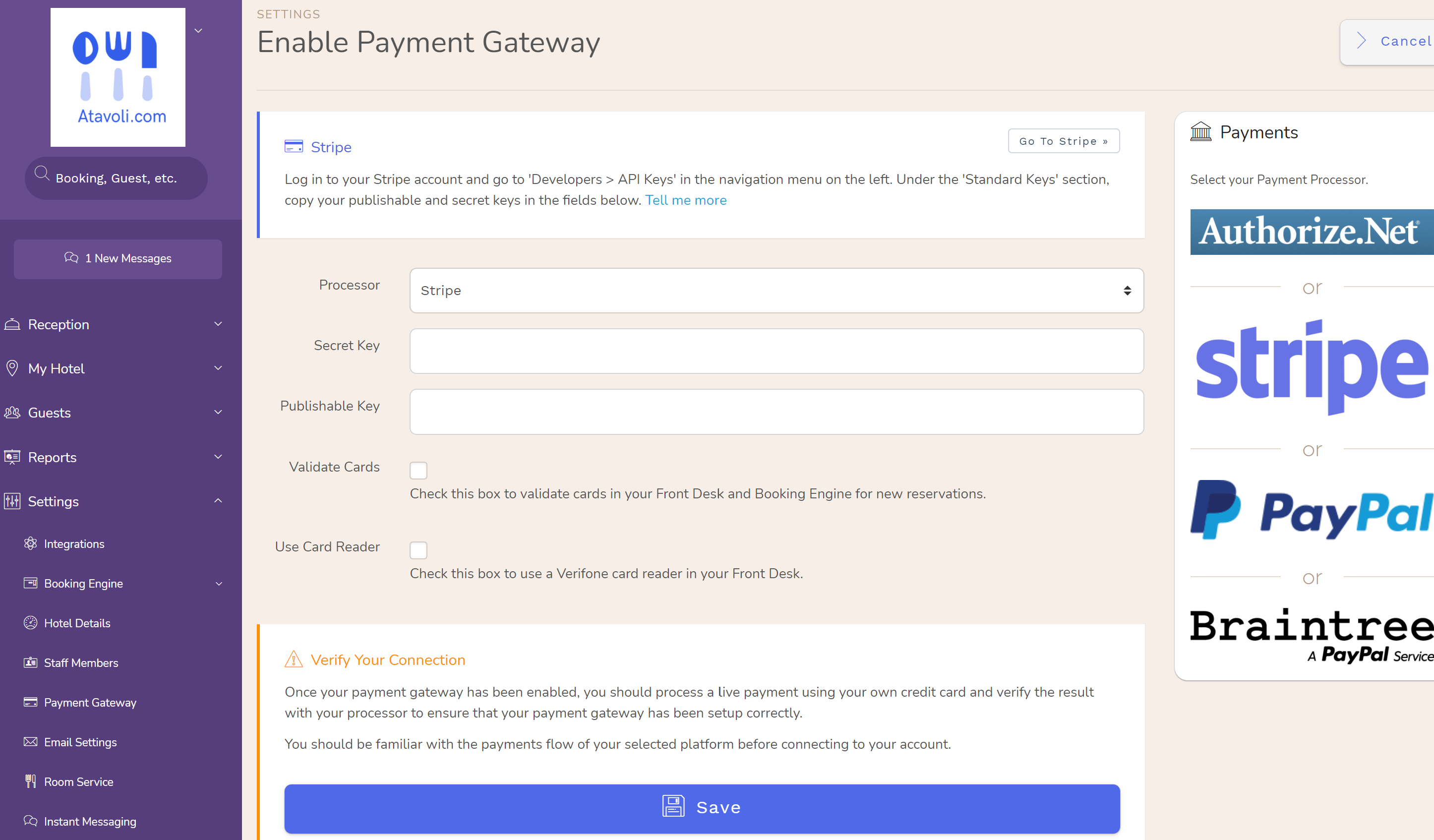
In your Stripe account, click 'API' in the menu on the left. You will see a table titled 'API Keys' with 2 rows. Click 'Reveal key token' in the second row. Copy this value to 'API Key' then click 'Save'.

Test Your Connection
You now have your Front Desk manager connected to your payment processor! It’s that easy. To test your connection, create a new booking in your Front Desk and process a payment. If your Stripe account is in Test mode, you can test the connection using their test card numbers.
When connecting to a live Stripe account (not in test mode) you should test using one of your own credit cards. You will see the charge to your card, but it's OK because the payment goes to you (minus 3% for Stripe). You can try with just $5 or $10, just to be sure. You should see the payment in your Stripe dashboard.


