Troubleshooting Your Channel Connections
You will never have to think about your channel connections after the initial setup. Bookings come directly into your Calendar and your Activity Inbox, and price/availability updates go out to all your connected OTAs. However, every now and then you may want to check that everything is working as it should. In this post we cover how to check that your channel connections are in working order.
Before you read this document, make sure you have read our Introduction to Channel Management.
Verify Availability
First, you want to check that your Bellebnb availability calendar matches up with your calendars on every connected OTA. You want to verify that your room availability is being kept in sync everywhere. Follow the directions below depending on which allocator you are using to connect with your OTAs.
MyAllocator
Log in to your MyAllocator portal and click ‘Availability’ then select the date range to view. Compare the number of available rooms with what you see in your calendar for a given room type. They should match for this room type.
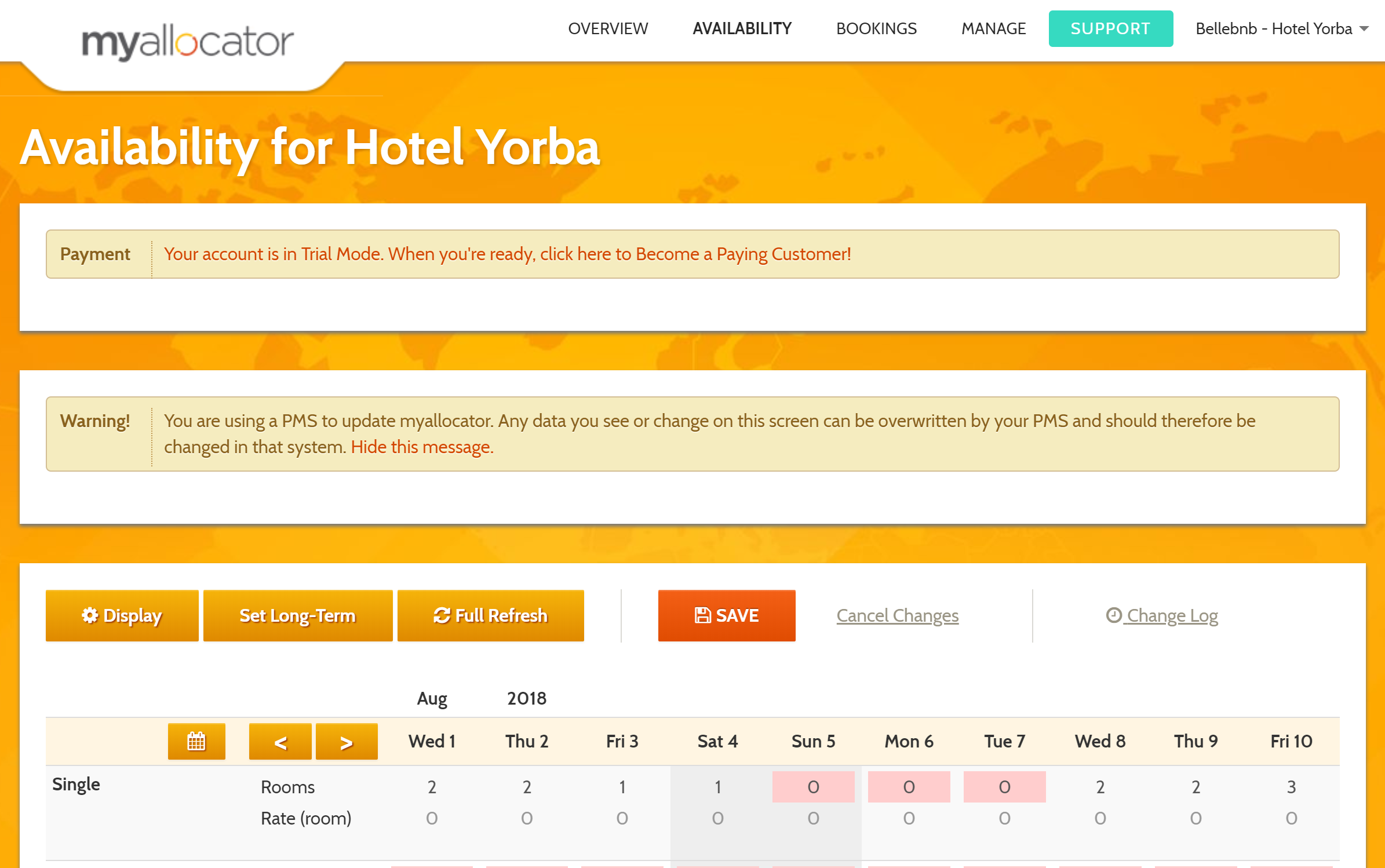
In the example above, we can see that availability for August 1-10 is as follows: 2, 2, 1, 1, 0, 0, 0, 2, 2, 3. This matches up with what we see in the MyAllocator calendar for this room/month combination.
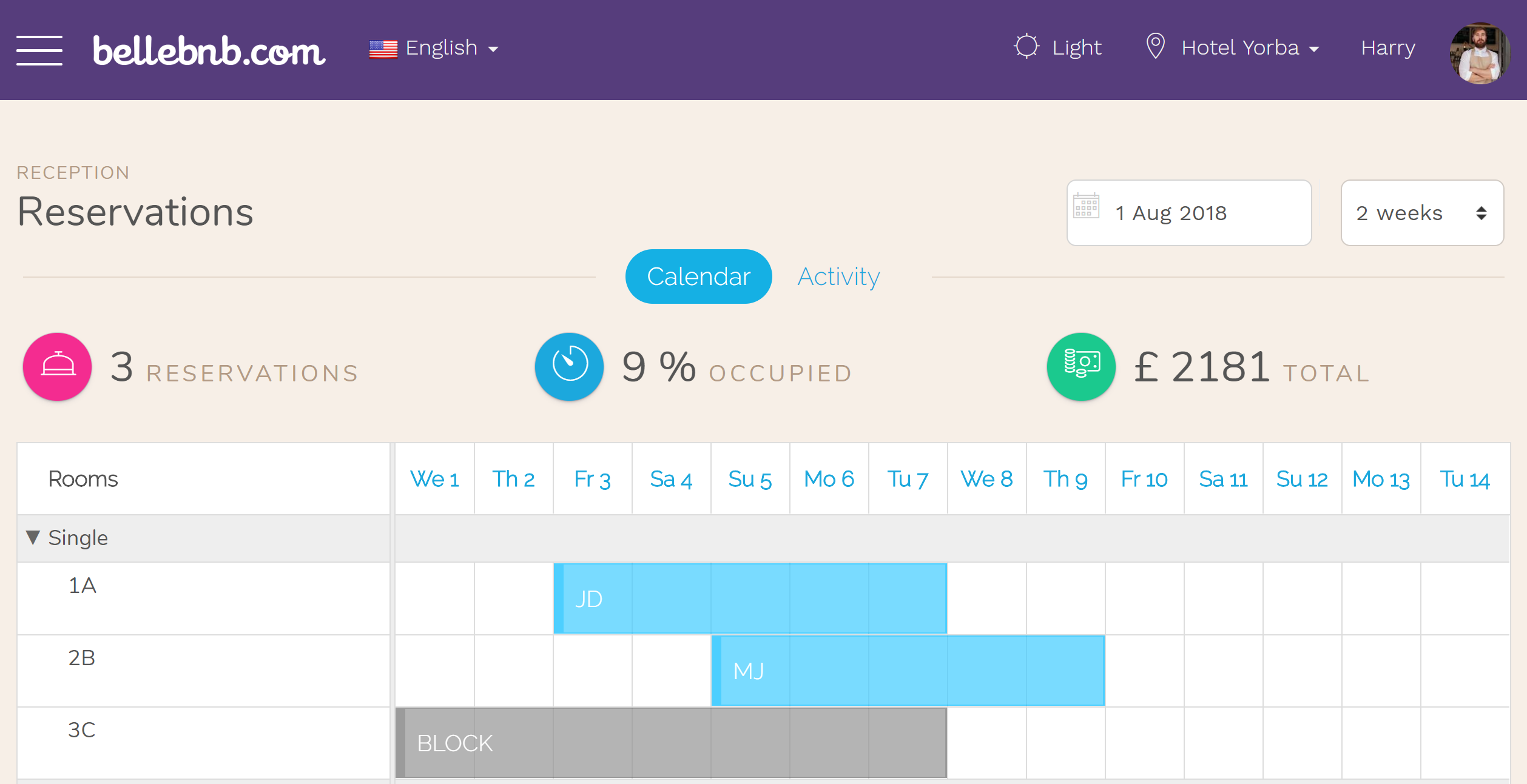
To get a bird’s eye view, you can go to ‘OTA Connections > MyAllocator > Pricing’ and select the month and room type you wish to check. You see the number of available rooms computed in the calendar, so you don’t have to do any mental arithmetic.
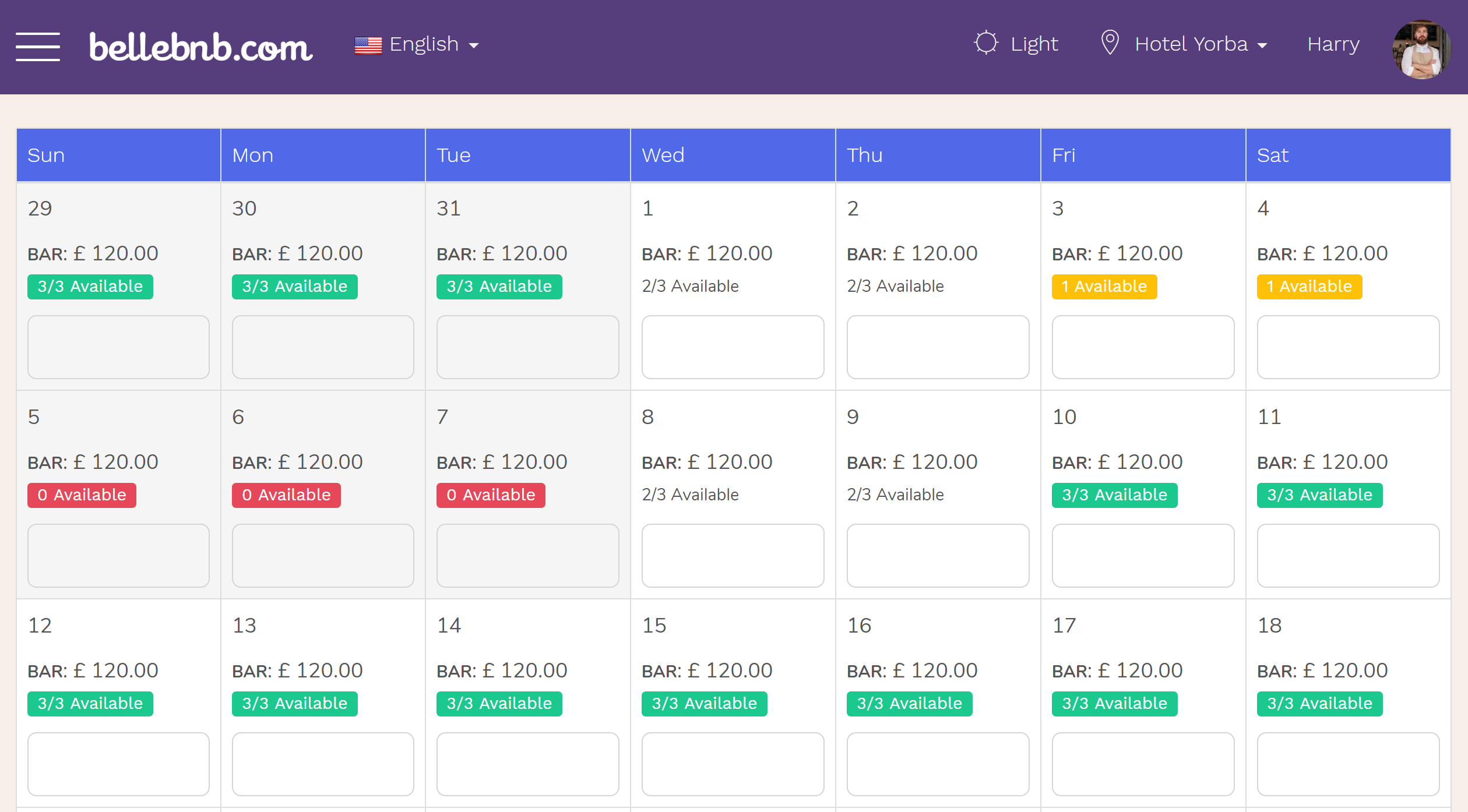
You do not need to make updates to the calendars in your MyAllocator portal by hand. All this information is updated automatically as bookings are made either in your OTA sales channels or in your Bellebnb Front Desk and Booking Engine. You should only check that the number of available rooms for each room type matches up for each date in both calendars.
If these numbers match but your availability for a given room type is not correct on the channel listing itself, then you need to contact MyAllocator to let them know of the issue. For example, if your Airbnb calendar doesn’t match with what you see in your MyAllocator portal for this room type and dates. We can only guarantee that your availability updates are sent to MyAllocator, which you can verify as listed above. It is up to MyAllocator to then pass along these updates to all your connected channels.
If they Don’t Match
The way our platform works is it computes availability for each room type whenever any action is performed (e.g., a new booking is made, a booking is rescheduled, cancelled, etc.) or new booking data comes in from one of your connected channels. Updates are sent to the allocator (MyAllocator) to be forwarded to all your connected channels.
We can only guarantee that your room availability in your Bellebnb Front Desk is kept in sync with the calendar in your allocator for each room type. If you find that these calendars are not in sync, then please get in touch with our support team via the chat button in your Front Desk.
If the information in your allocator (MyAllocator) does not match up with what you see in a given connected channel (e.g., Airbnb) for a given room type, then you need to contact their support team (MyAllocator) for further assistance. It is up to the allocator to make sure your inventory updates are sent out to all your connected channels.
Verify Incoming Requests
Second, you want to check that your Bellebnb calendar is receiving all reservations from your connected OTAs. To do this, you need to generate a test booking on and make sure it appears in your Bellebnb calendar. Follow the instructions below to generate a test booking.
MyAllocator
Log in to your MyAllocator portal and click ‘Manage’ on the top navigation bar, then click ‘Book Now’ in the side menu. Go through the steps to create a test booking in the test booking engine.
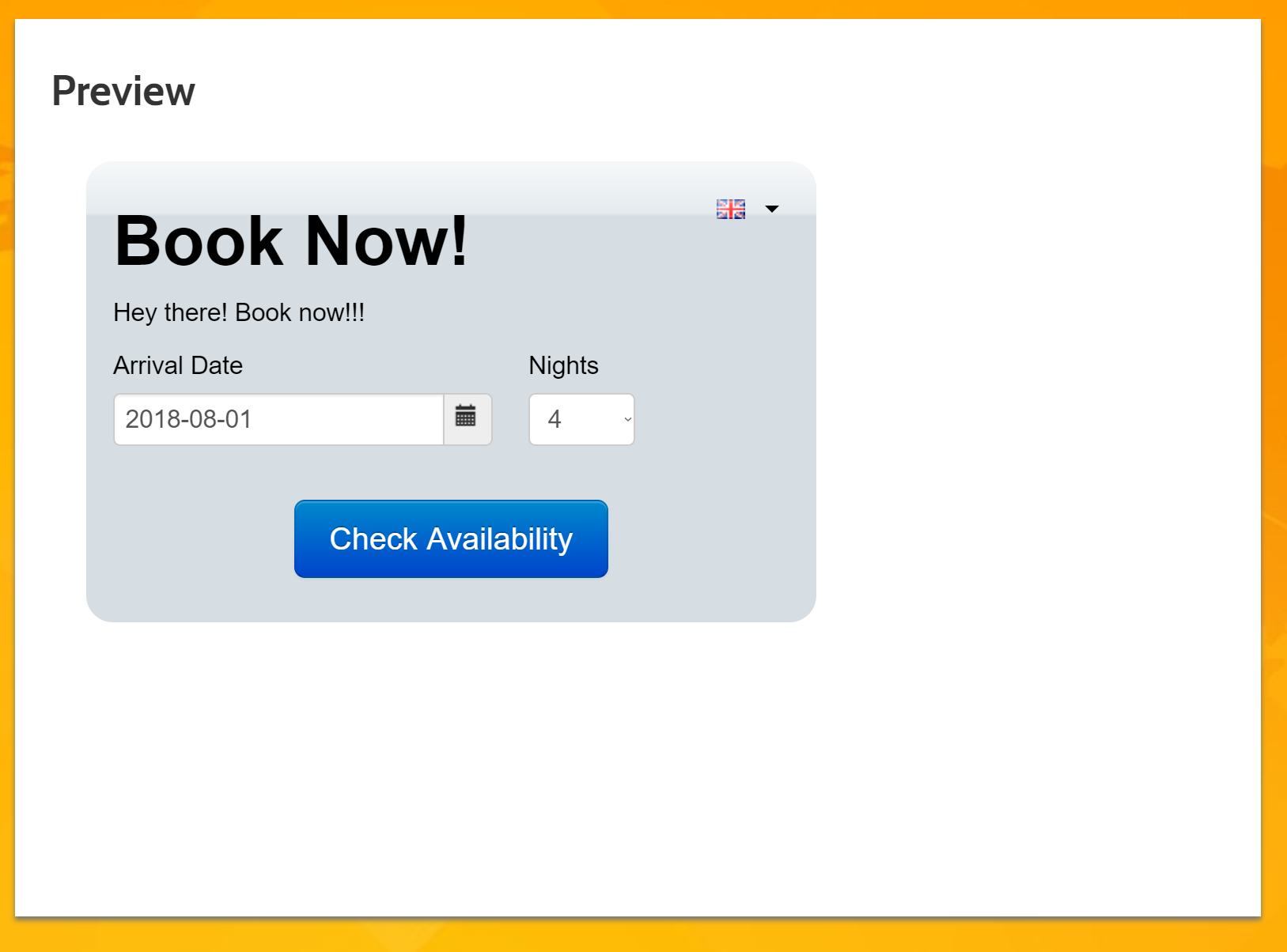
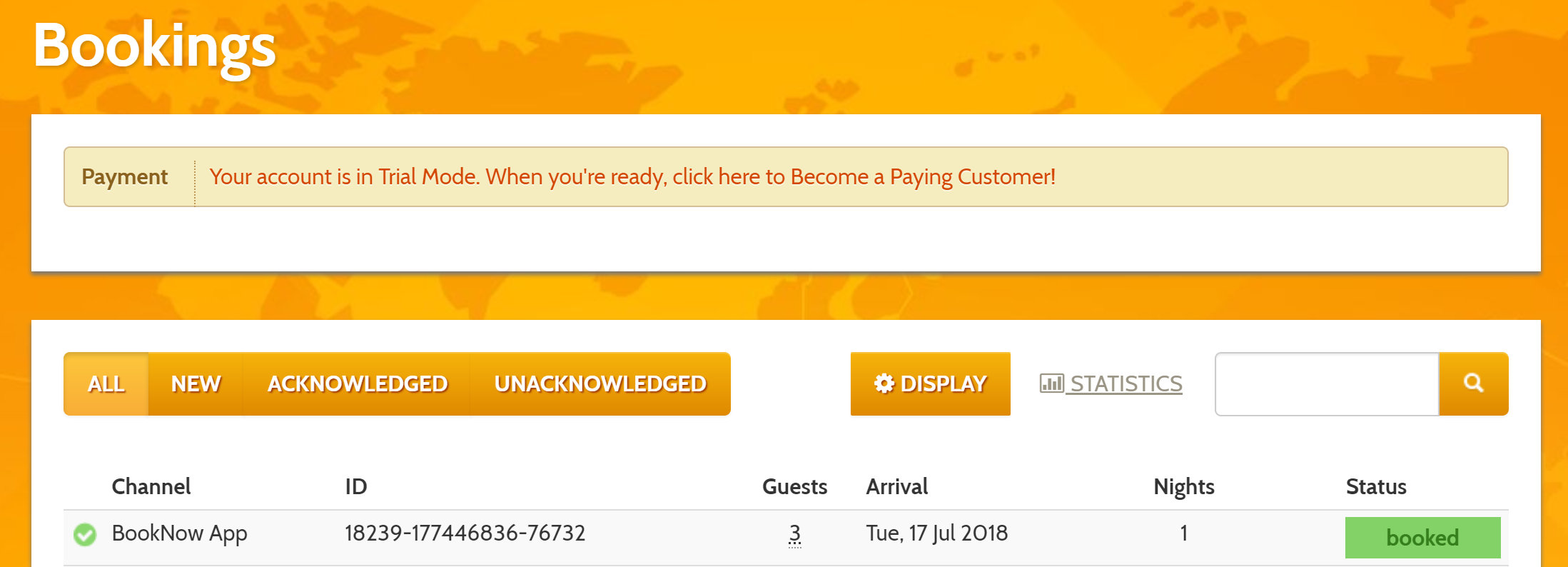
Click ‘Bookings’ in the top navigation bar and wait a few minutes, then refresh the page. The booking will show a green check mark indicating it was successfully received in your Bellebnb calendar.
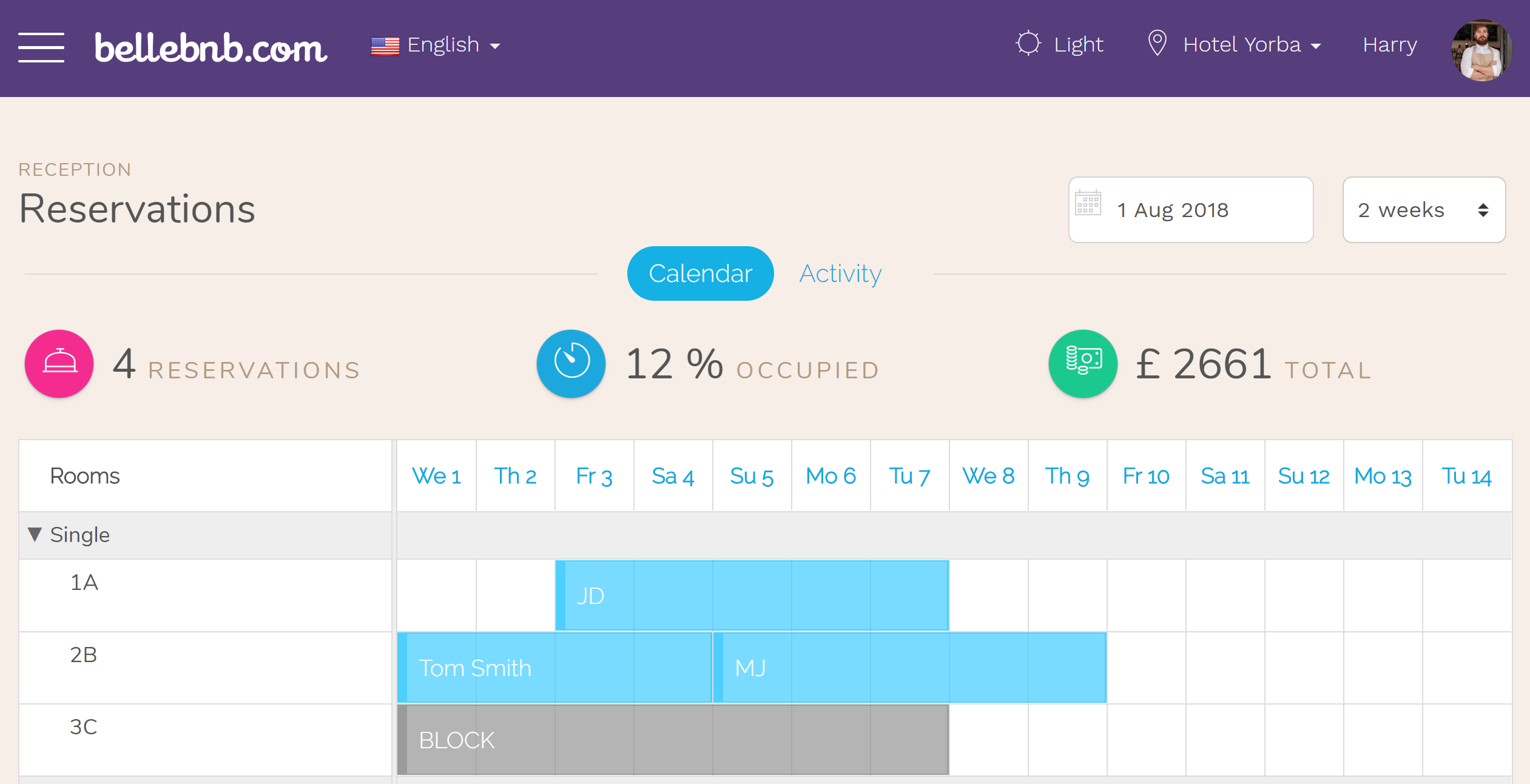
If It Doesn’t Appear
In both cases, it may take a few minutes for the allocator to send the notification for the new booking. If there is no change after 15 minutes, contact our support team by clicking the ‘Chat with Support’ button in your Front Desk. Please include a screenshot and complete description of the error to give our support staff an idea of how to help.
Summary
In either case, there are two steps to determine if your account is correctly connected to your selected allocator: check that availability updates are received by your allocator (MyAllocator); check that new bookings are received in your Bellebnb calendar. If both items are in working order, then the fault lies with your allocator and you must contact their support team for help.


