HTML Emails
You can now create custom emails for your daily hotel activities. You can create a custom message for new reservations, check-outs, and cancellations. Edit your messages in HTML to send out automatically as part of your bookings flow.
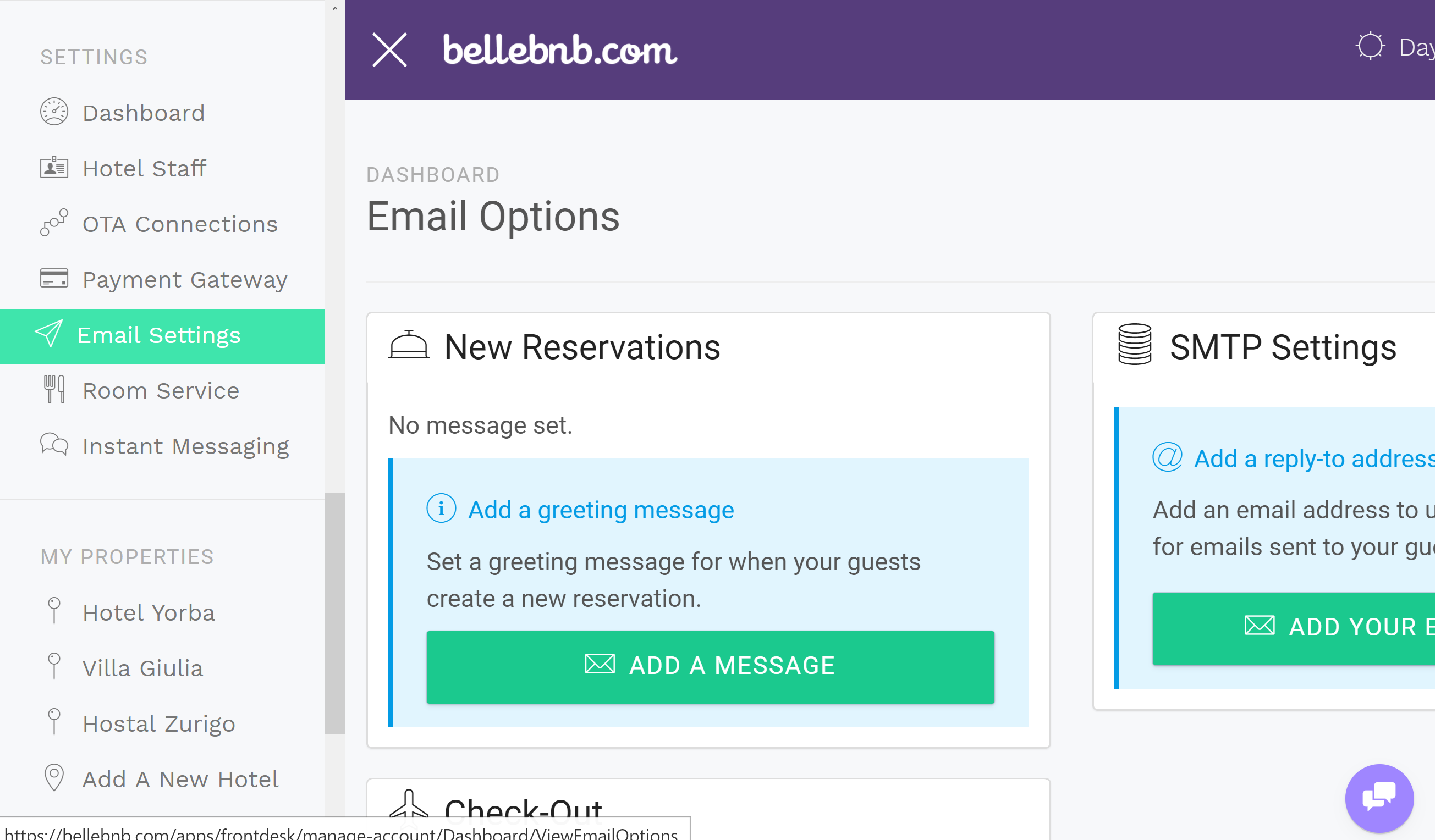
Edit Email Settings
To view and edit your email settings, go to ‘Settings > Email Settings’ in the navigation menu on the left. Here you see the three message types that you can set, along with a panel titled ‘SMTP Settings’ which we’ll get to later.
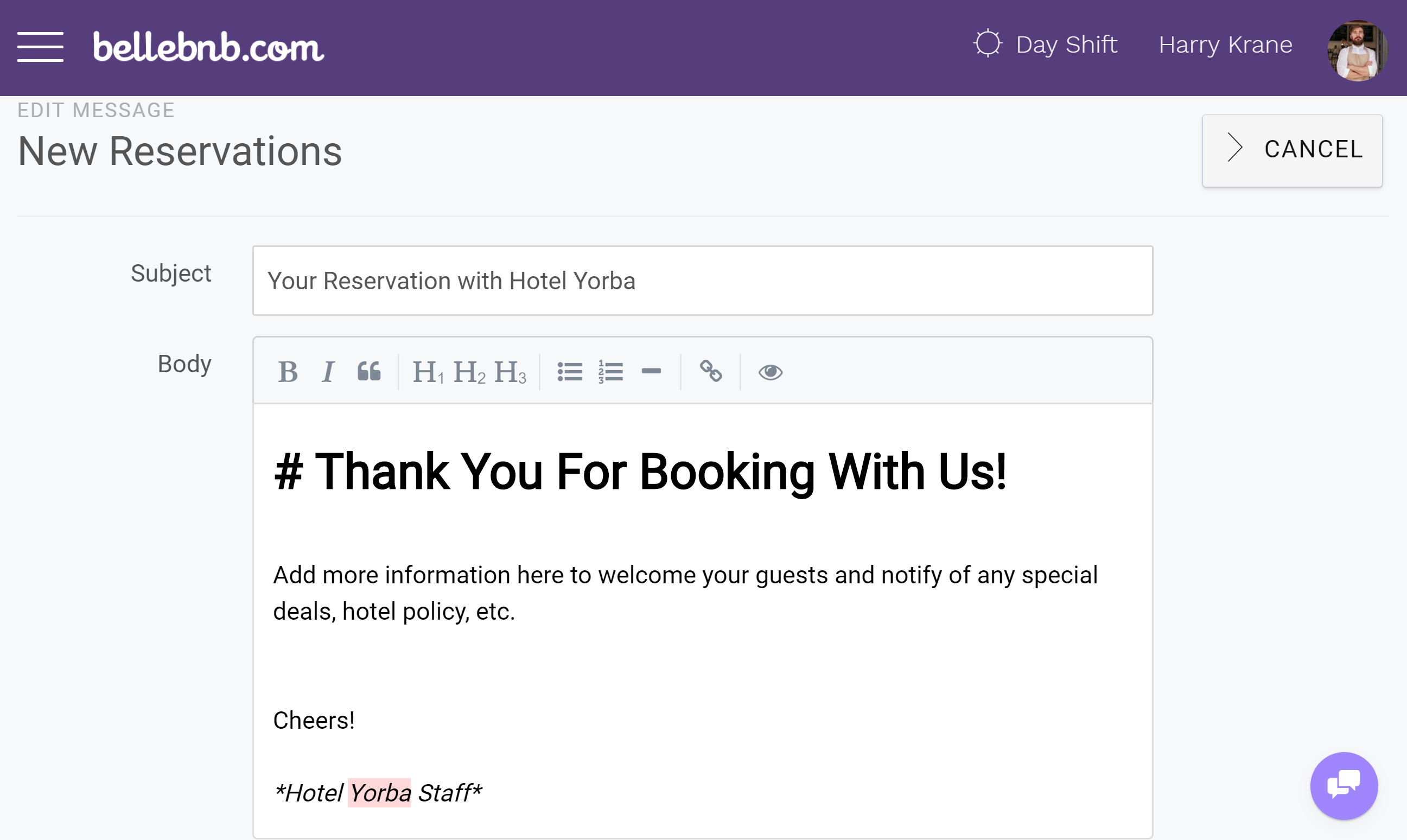
Click ‘Add a Message’ for the item titled ‘New Reservations.’ Add a subject and body for the email message send to guests for new reservations. You can edit the message body in Markdown Html using the menu buttons. For a review of Markdown, read this post.
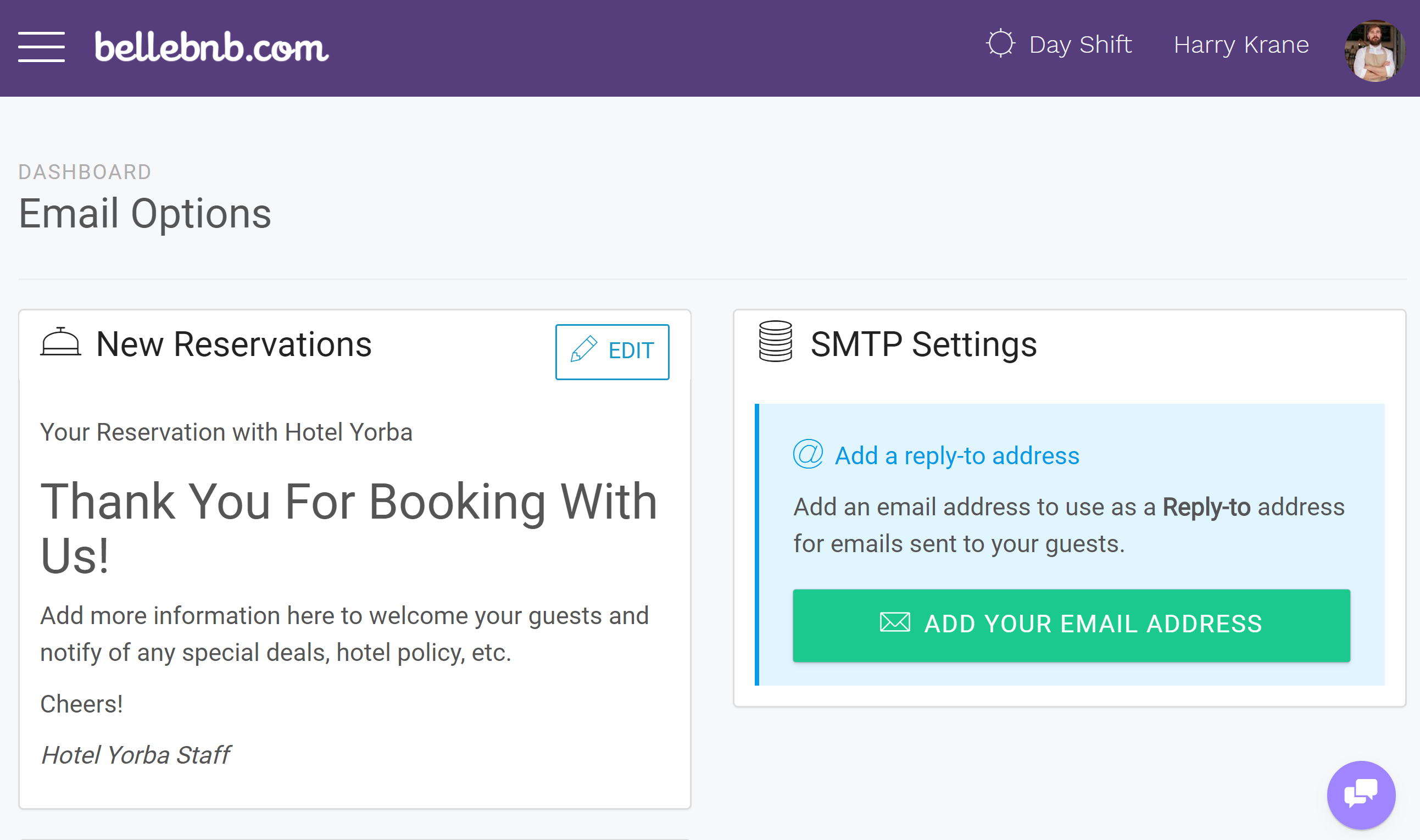
Click ‘Save’ and check out your message in the preview panel. To see how your email will look in your guests’ inbox, create a new reservation in your calendar using your email address.
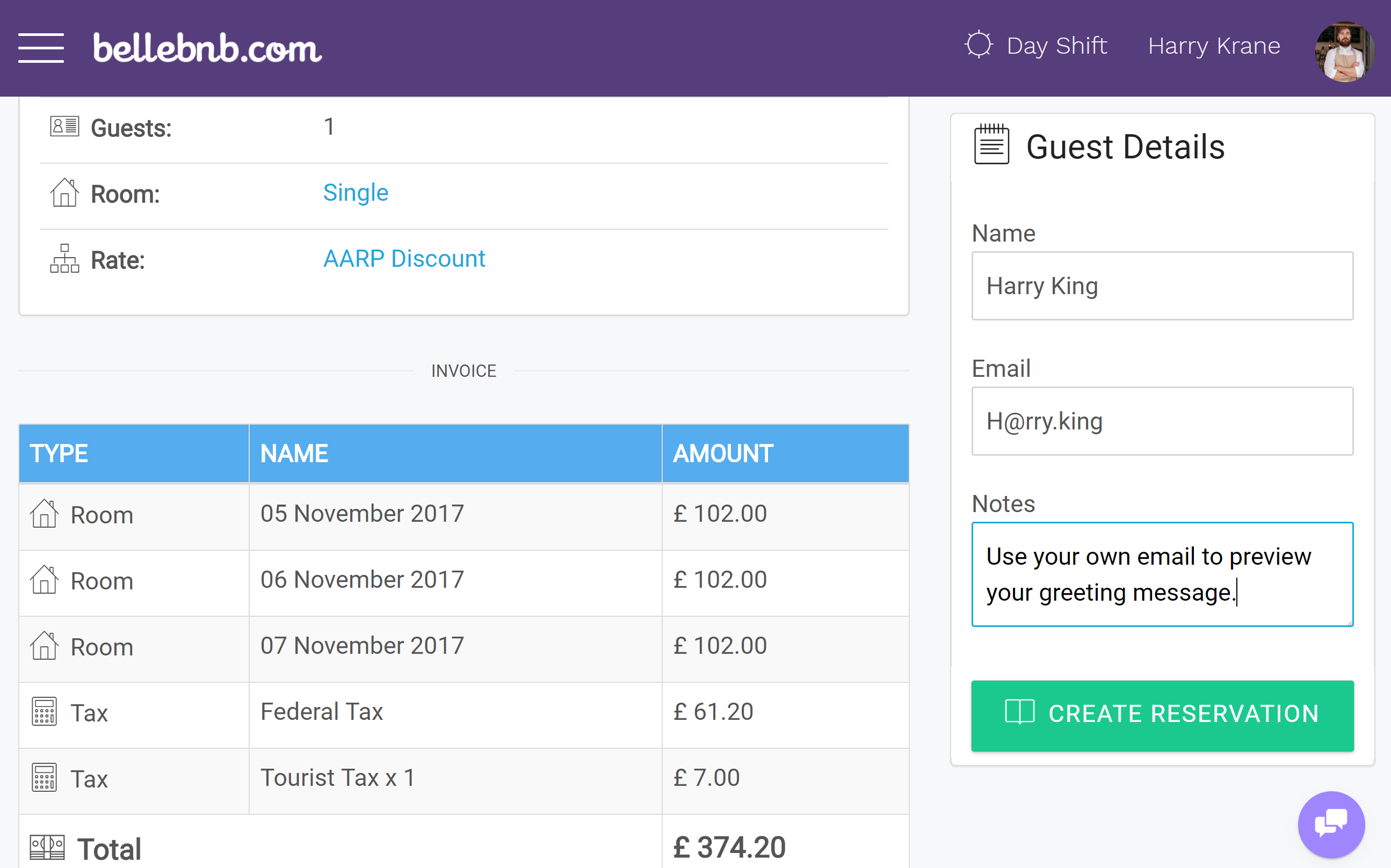
Now check your inbox. You will receive your custom email, along with the booking details.
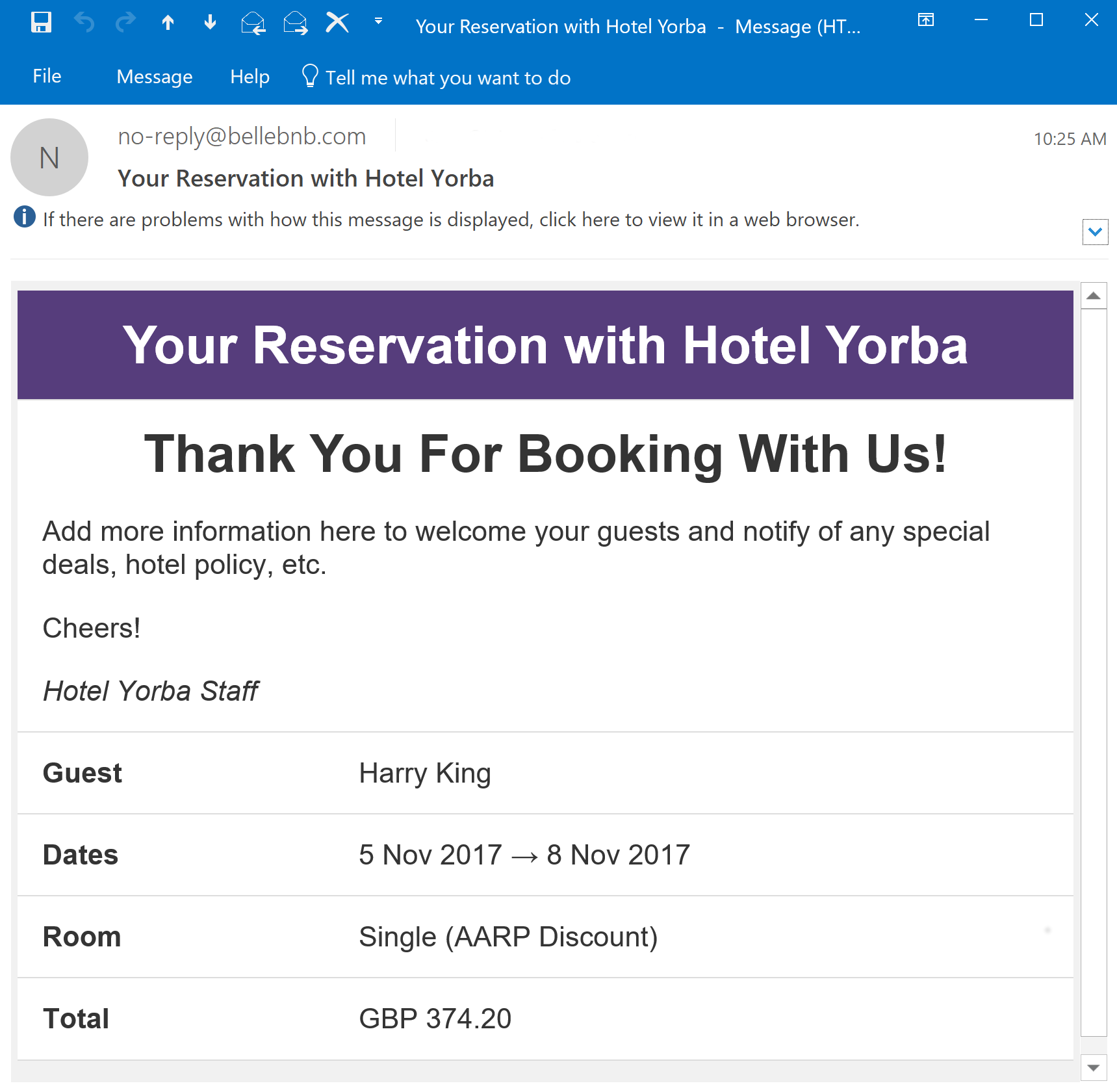
SMTP Settings
You will notice that the email from the previous step was sent by ‘no-reply@bellebnb.com.’ As you would expect, any reply to these emails will bounce from our server. To allow guests to reply to your system emails, click ‘Add Your Email Address’ under ‘SMTP Settings.’
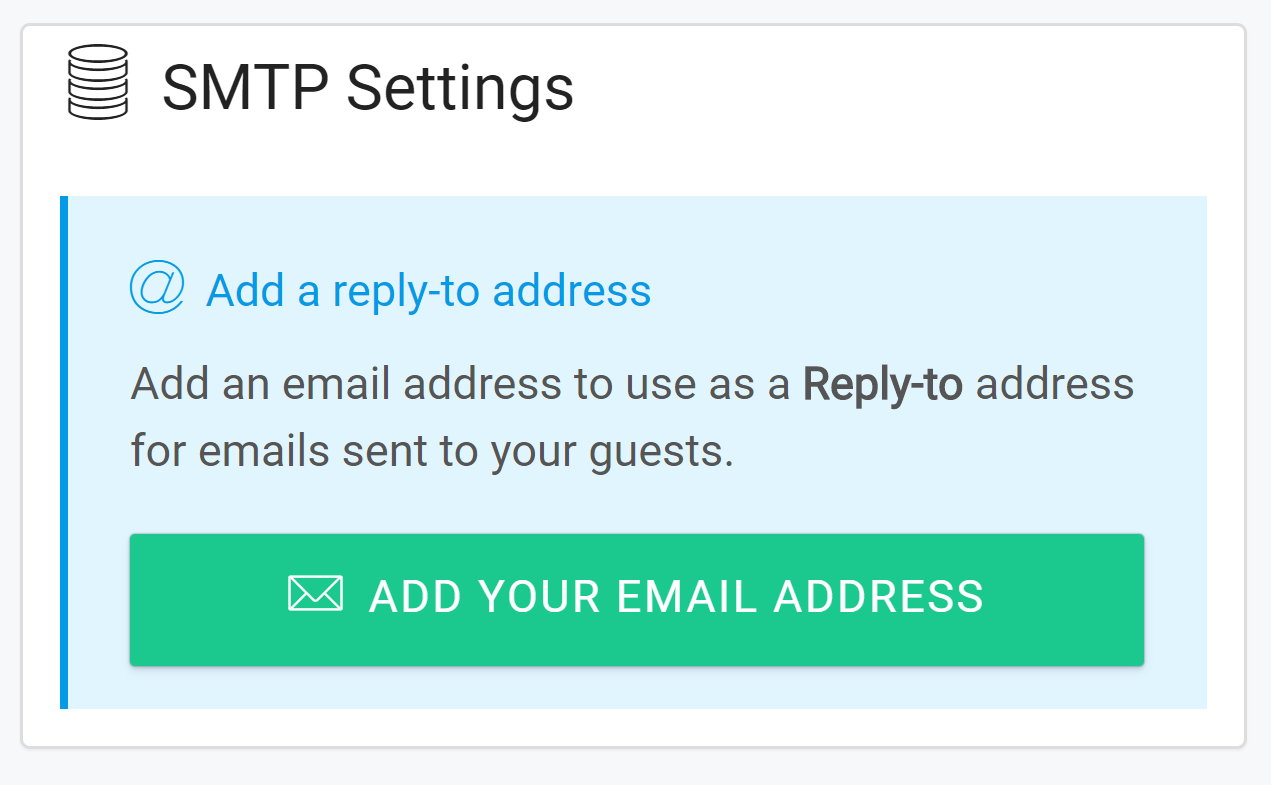
Add the email you use to communicate with your guests. Now any replies sent to system emails will be forwarded to this address.
Summary
It’s very easy to add custom messages for your hotel reservations. Your emails are optimized to work well with any server and protocol (POP/IMAP). There are no images, animations, or excessive styling/html bloat to clog your guests’ inboxes.


