Updates to Booking Management
The Front Desk has been updated to make hotel operations faster and easier to manage. We have added some features, but mostly removed many restrictions that were causing friction and slowing down the booking process. In this post we cover everything you need to know to operate your reception desk.
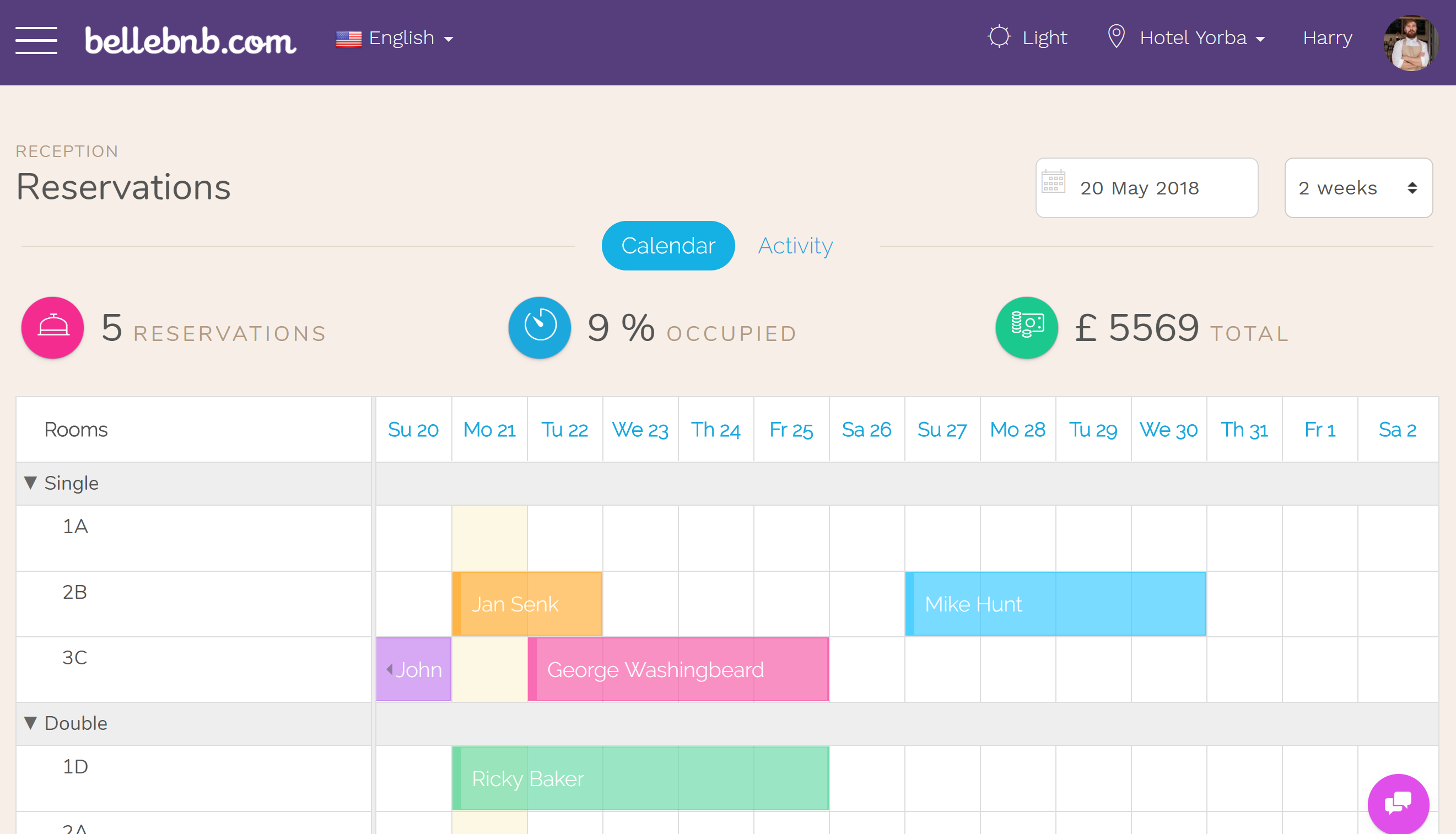
The Booking Process
Before we begin, it is important to define what we mean by 'Booking Process.' There are four possible states for a reservation: Reserved, Checked In, Checked Out, and Cancelled. The Booking Process usually includes the first three, and sometimes the last. Cancellation may happen before or after Check-in.
The ideal situation is for a (non-cancelled) booking to go through each state, up through check-out. Each state change should occur when it happens. For example, the check-in should happen when your guests arrive; not later in the day or early the next day. Since the system keeps track of which staff member performs what action on a booking and the exact moment, it is best to have this as it happens.
Guests Are Optional
The first and most important update is that guest registration is now optional. Until this update, the system would not allow for a booking to be checked in until all its guests were registered. While this was implemented as a safety feature, we realized it prevented many users from completing the booking process. Most bookings were not being checked in or out, instead left in a perpetual ‘reserved’ status.
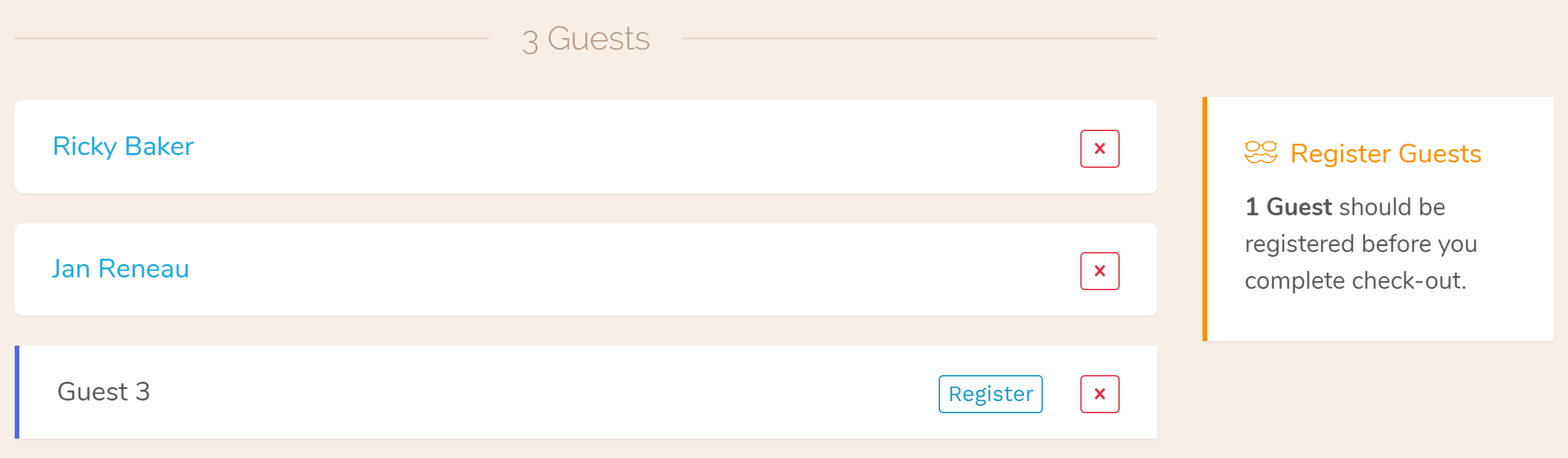
After some helpful feedback from our users, we decided it would be best to leave it at the hotelier’s discretion whether guests would be registered. You can now check-in/out a reservation without registering any of the guests included in the booking. You can also add or remove guests after check-in, up until check-out (rooms with per-guest rates are updated automatically). You can even register just the first guest (or the first few), and leave the others blank. It's up to you to decide.
There is a notification on the right of the booking details panel informing the hotelier if there are any unregistered guests, but it’s now left as a suggestion. You can choose to ignore the warning up through check-out. However, if it is important to you to have a complete set of data for who stayed in your hotel during a certain period (some governments require complete stats), then you must register your guests before the booking is checked out.
Calendar Updates
To encourage hoteliers to complete the entire booking process start to finish, we have made the calendar easier to use by including interactions previously found elsewhere.
You can now check in a booking without even opening it! Just hover your mouse over the reservation and click ‘Check-in’. The same goes for check-out. Both actions become available in the context menu when a booking is ready to change state. That is, you won’t be offered to check-in a booking until the check-in date arrives. The same goes for check-out.
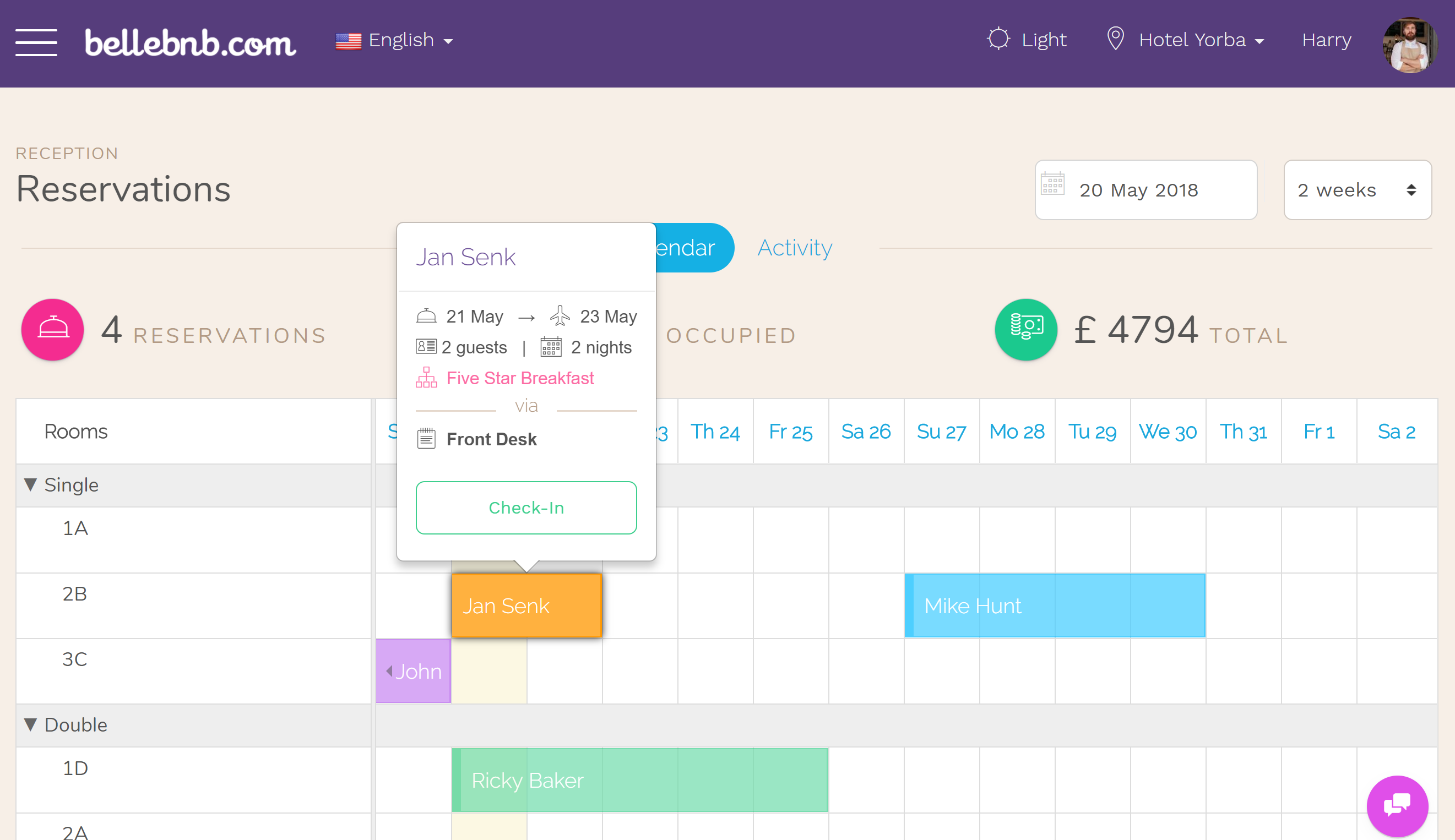
You can now view the booking details for any reservation without leaving the calendar! A major source of frustration was moving back and forth between your calendar and the details view for any booking. Now you don’t need to lose your place or open unwanted tabs, just click any booking to view its details, then click outside the window or the ‘Close’ button to go back to your calendar. Click the ‘Pop Out’ button to open more than one booking from your calendar.
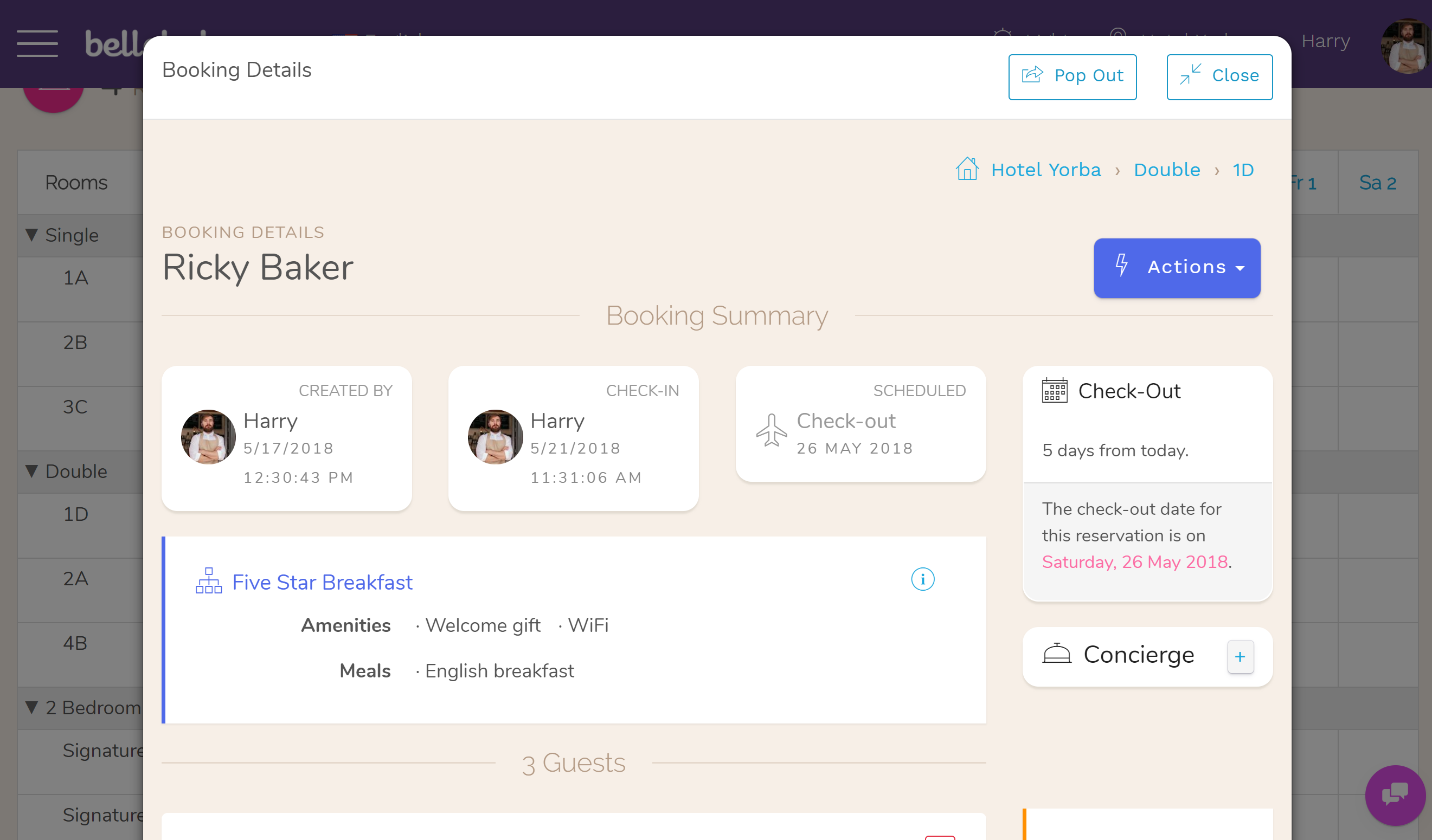
Reservations that have been requested to cancel appear red in your calendar, and their action button is a ‘Cancel’ button. There is no more confusion about which bookings need to be cancelled. Click the button or the booking cell to open the cancel screen for this reservation.
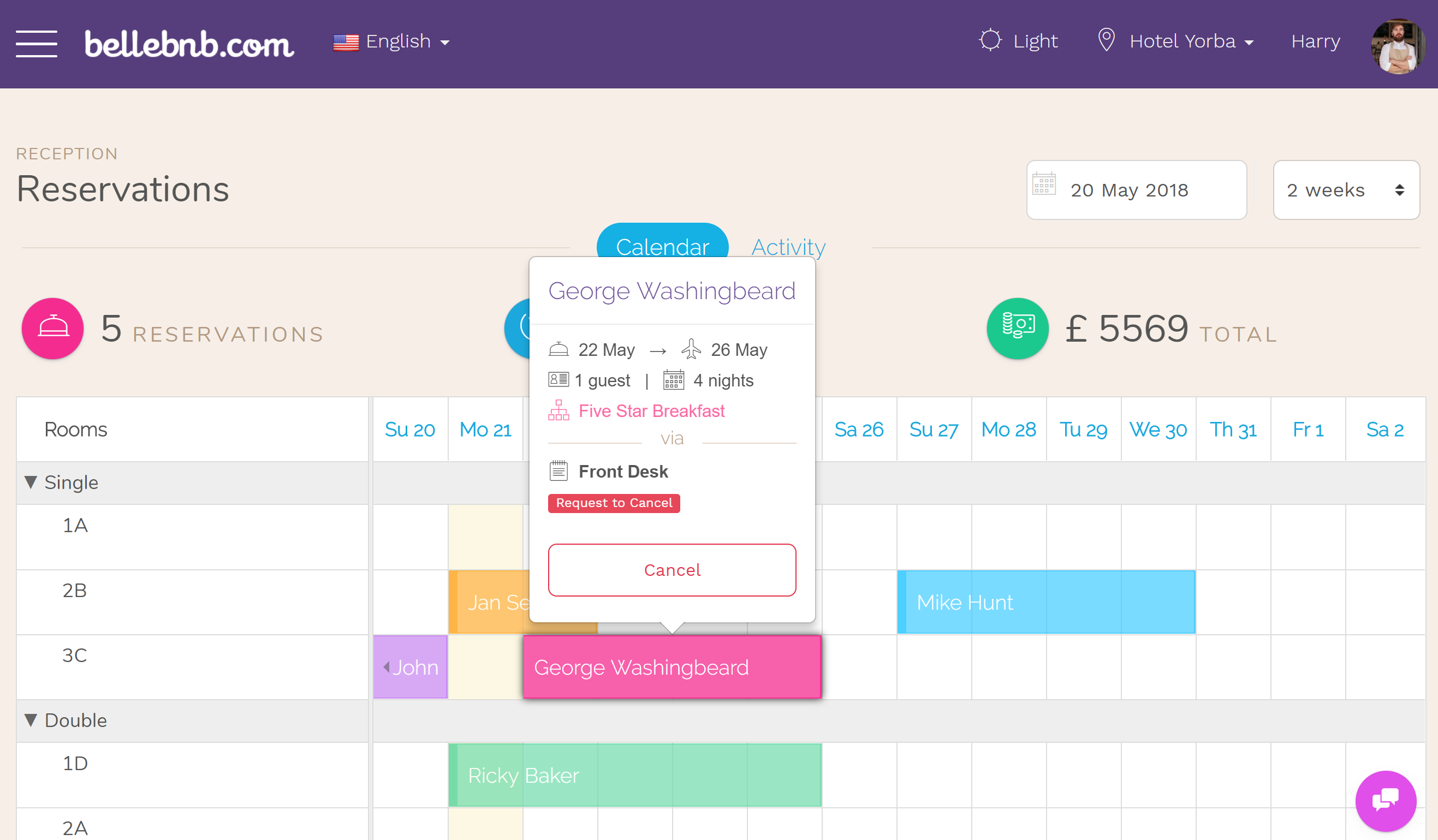
We’ve also made it easier to spot which bookings are ready for check-in. These will appear in a golden yellow in your calendar. Click the ‘Check-in’ button in the contextual menu to watch them turn green, meaning they have been checked in. After check-out, they turn a neutral purple.
Delete Bookings
Up until now it was not possible to delete a booking or a payment from your records. You could cancel, but the cancelled booking would remain in your records, along with any payments. In most cases you don’t want to completely remove a booking from your records. It is important to keep a record of cancellations, especially in the case where a payment was processed if, for example, your guest requested to cancel beyond the free cancellation period.
However, there are some cases where it’s helpful to delete a booking entirely. One example is where you have two bookings that are made at the same time through different sales channels (e.g. Booking.com and Agoda). You need to cancel one and you don’t need a record. A simpler case is deleting the test data that comes with your demo account after upgrading to a Premium Subscription. In either case it’s safe to just get rid of the data altogether.
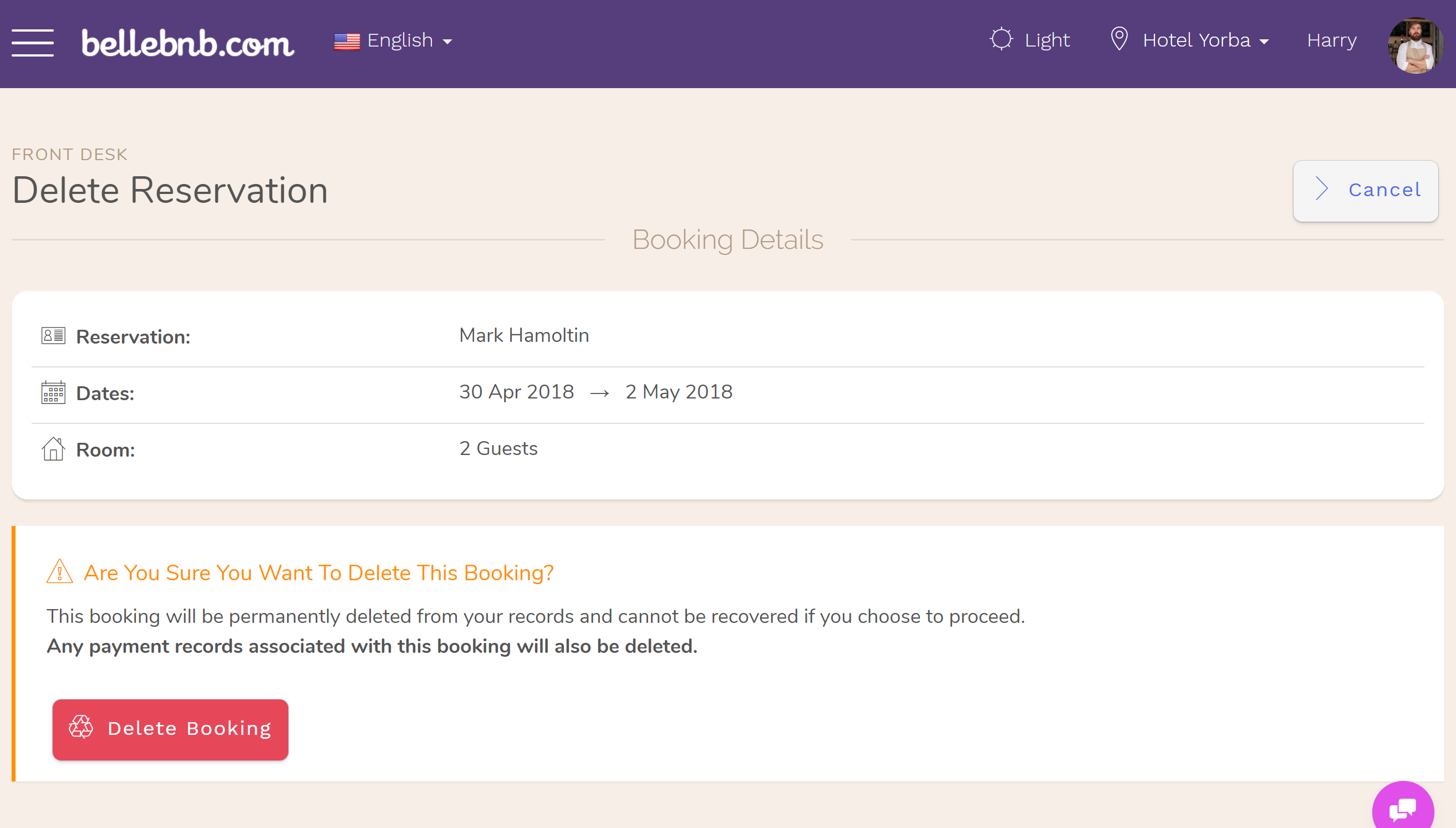
You can delete a booking in two steps. First cancel the booking. Once it has been cancelled, scroll to the bottom of the booking details (you may need to search for the cancellation record under ‘Reports > Reservations by Date’) and click ‘Delete’. Any payment records for this booking will be deleted when you delete the reservation. In the case where a payment has been processed, you probably should not delete the booking.
Room Inventory & Housekeeping
One thing we overlooked up to now was that many properties are owned and operated by just one person. For these users, the ‘Housekeeping’ module was for all intents and purposes, unavailable! Moreover, we were using the term ‘Maintenance’ instead of ‘Housekeeping’, which confused a lot of users, as ‘maintenance’ is more typically associated with repairs, rather than cleaning.
Our design team was focused on the hotel use case, where a set of staff members are responsible for preparing the rooms before the next guest checks in. The ‘Housekeeping’ module was not available to the person logged in as the Property Manager or even Account Manager. Another user designated as ‘Housekeeping’ would need to log in.
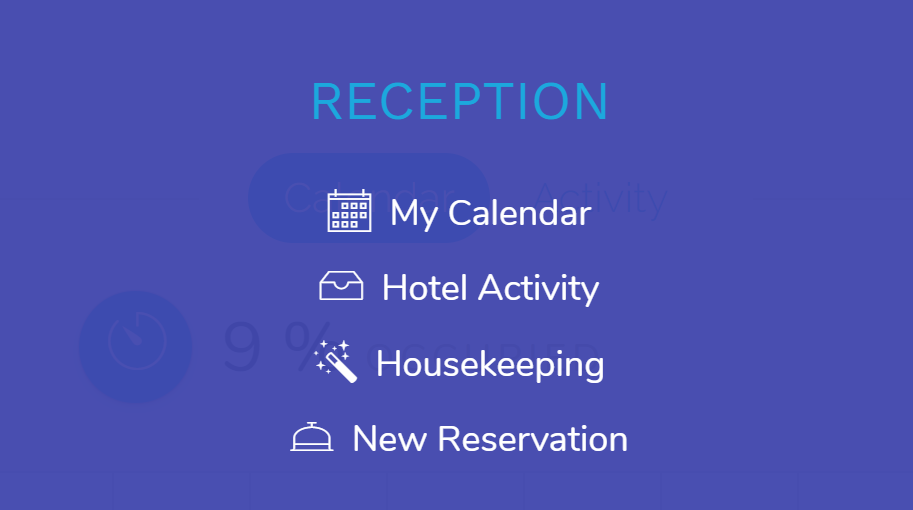
We fixed this and added ‘Housekeeping’ under ‘Reception’ in the main menu. You can, of course, still create users with only ‘Housekeeping’ privileges with a separate login, but now Hotel Mangers have direct access to all Housekeeping activities from the main menu.
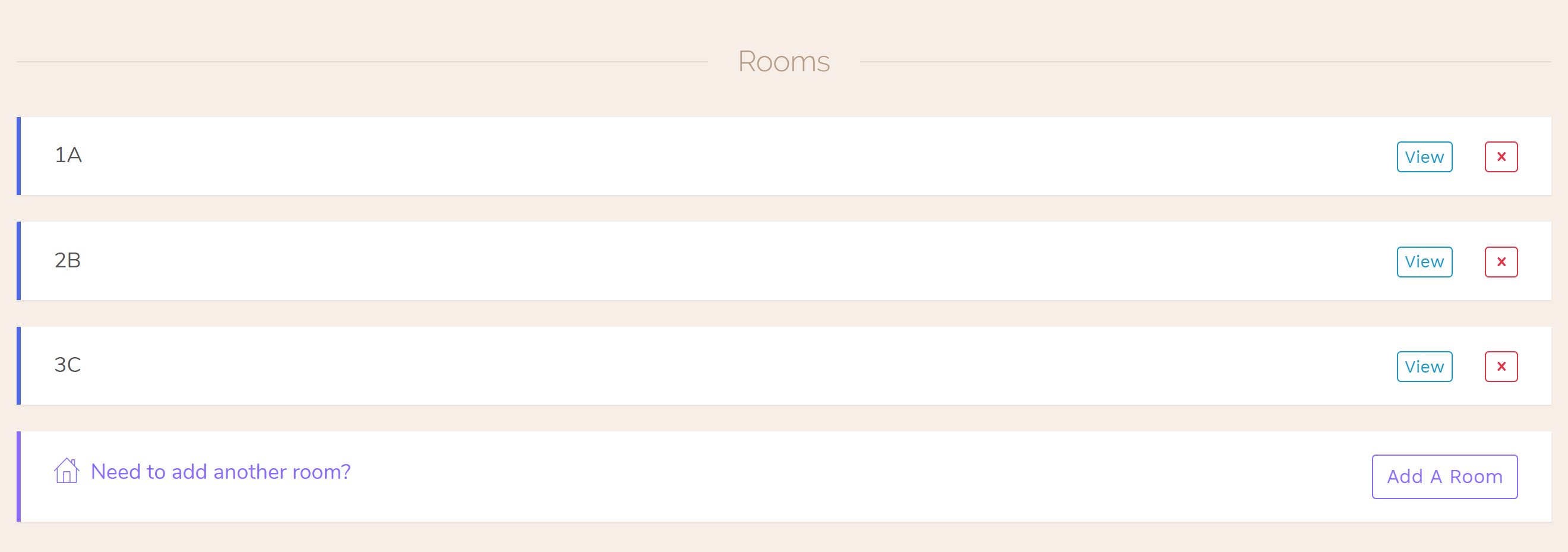
Another small update was to get rid of the separate ‘Inventory’ tab for room types. This was confusing for everyone, so the room inventory is now listed directly in the details for each Room Type. Add and remove rooms for a room type as easily as you can now add and remove guests from a booking.
Summary
Here we have made a series of small changes that will make a big impact in how you use our system. It’s now easier to manage bookings, which we hope will encourage users to go through the complete booking process, and not leave bookings in the initial ‘reserved’ state.
There are numerous other small changes not mentioned here, but we hope that you pick up on them while using the Front Desk manager. If there’s anything else, we’re always working and happy to have your input. Just click the ‘Chat with Support’ button in the main menu and let us know how we can improve!


