Updates to Housekeeping
We have recently updated our Housekeeping module to allow for two types of room preparation: Full and Quick Clean. In this post we review how to setup permissions for your staff to access the Front Desk to coordinate housekeeping operations.
Step 1 – Setup Permissions
Log in to your Bellebnb Front Desk and go to ‘Settings > Staff Members’ and click ‘Add Staff Member.’ Once you have created the new staff member, click ‘Enable Account Access’ to allow them to access the Front Desk application.
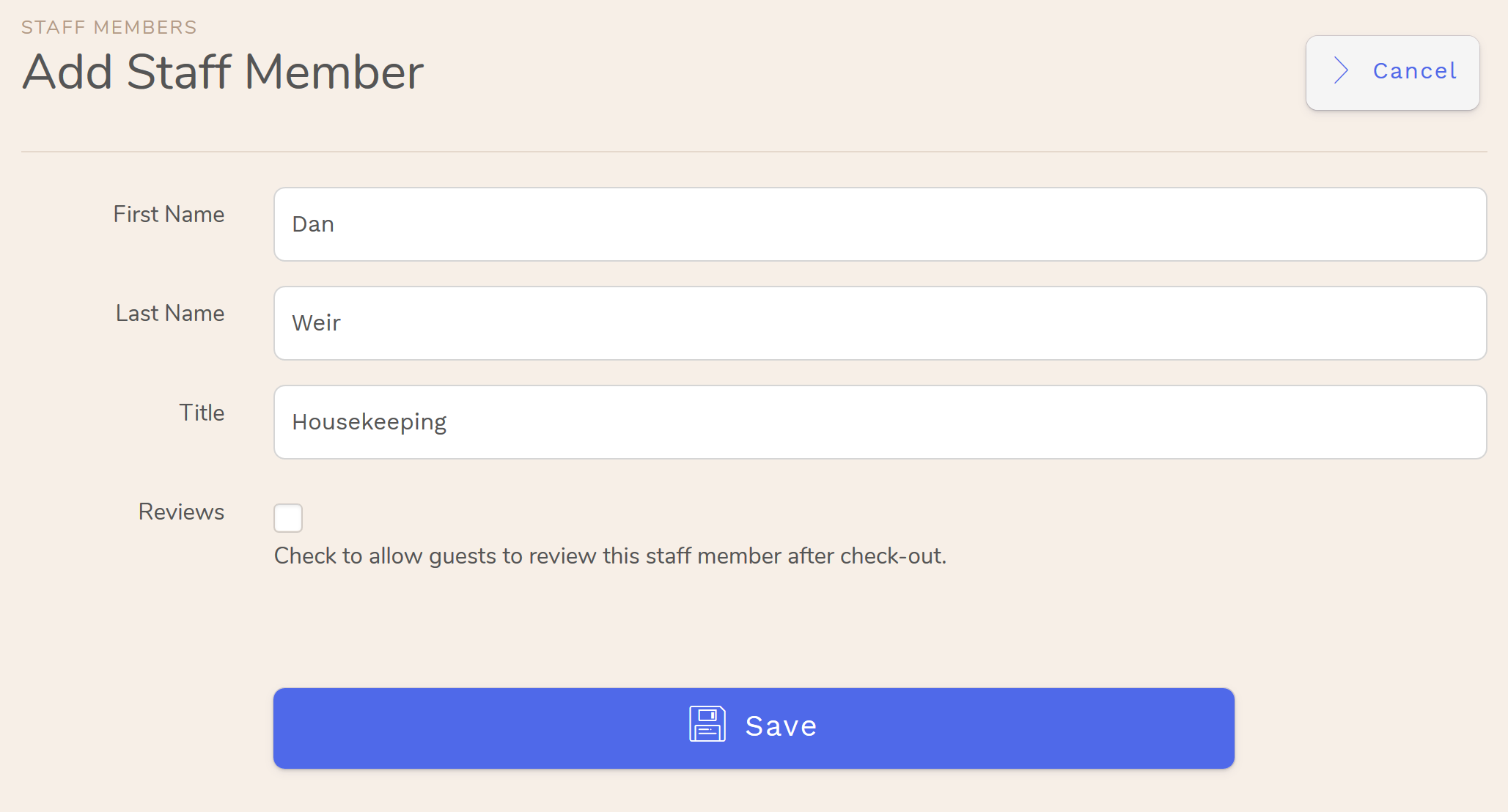
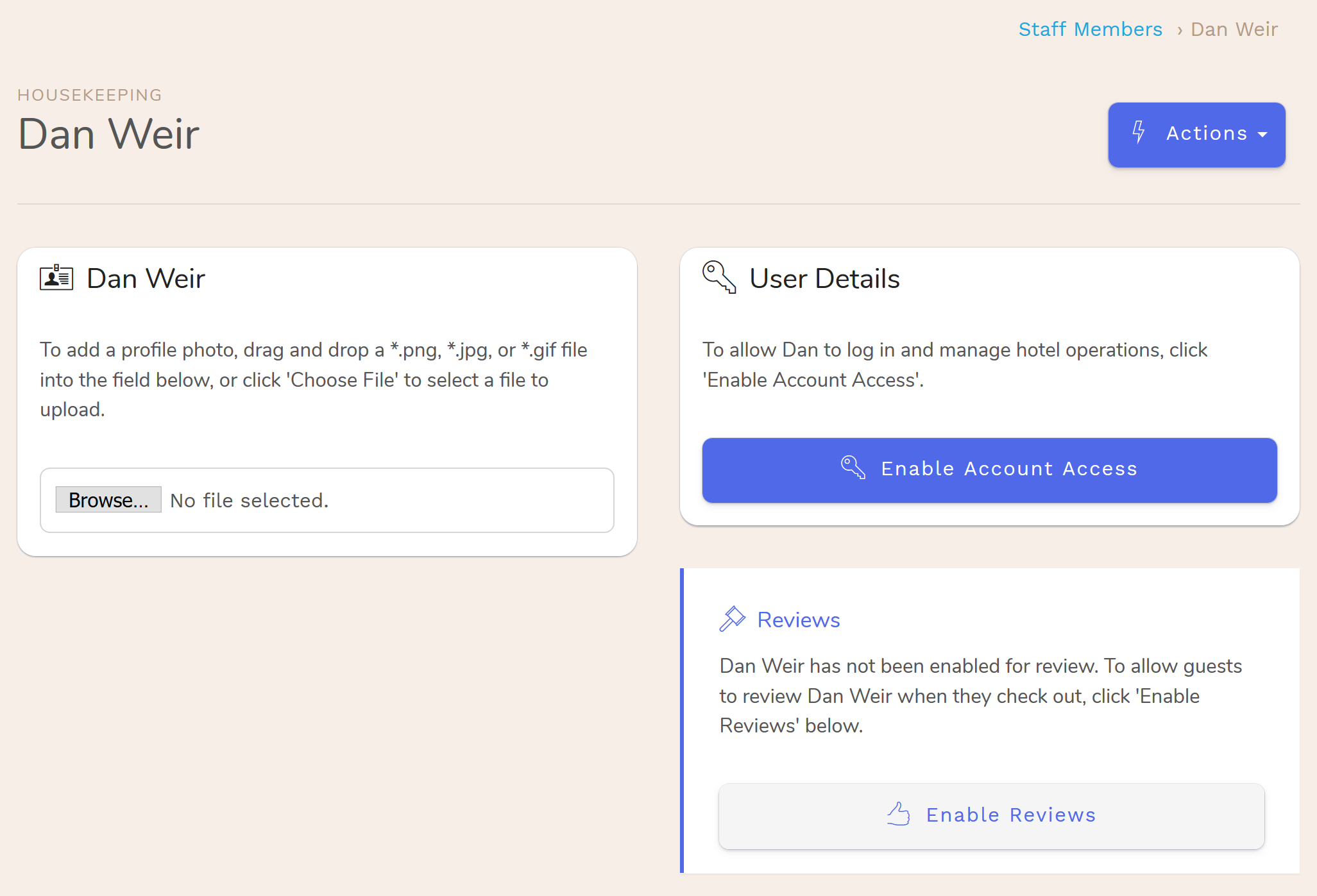
On the next screen, check the box for ‘Housekeeping’. You can assign multiple roles to users, but for this tutorial, we’ll keep it to just housekeeping. Also, make sure to select the hotels you want this user to access.
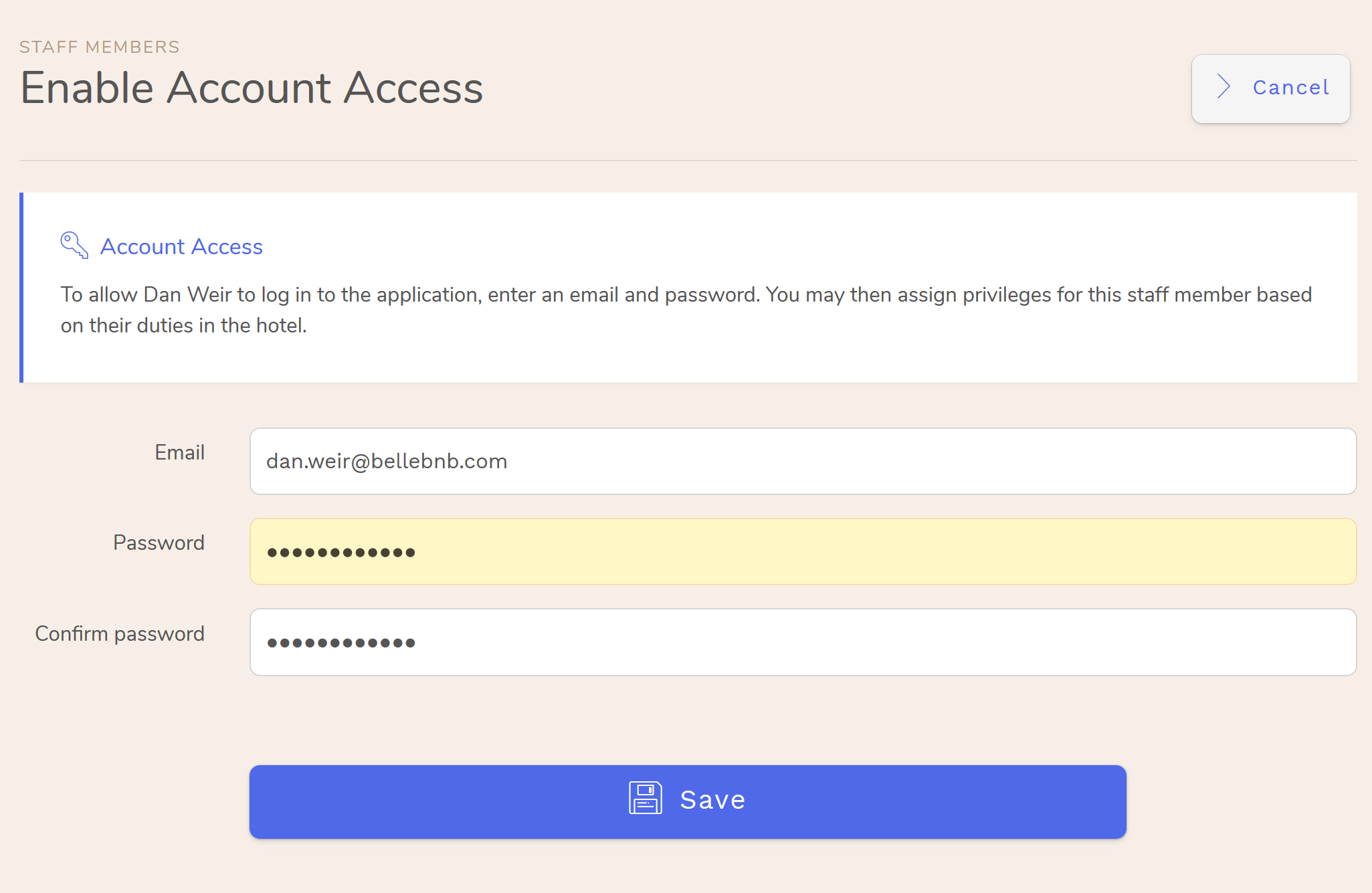
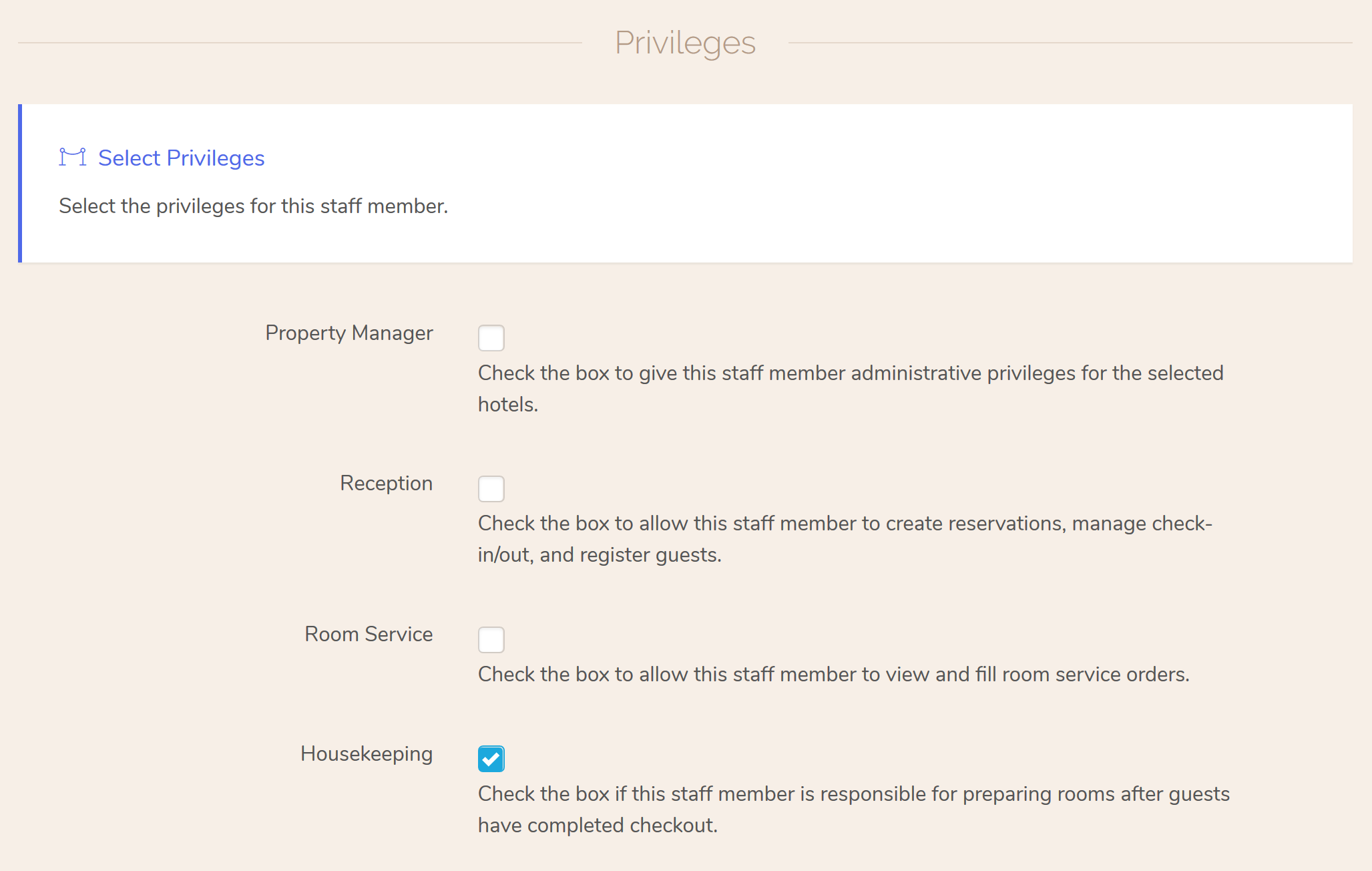
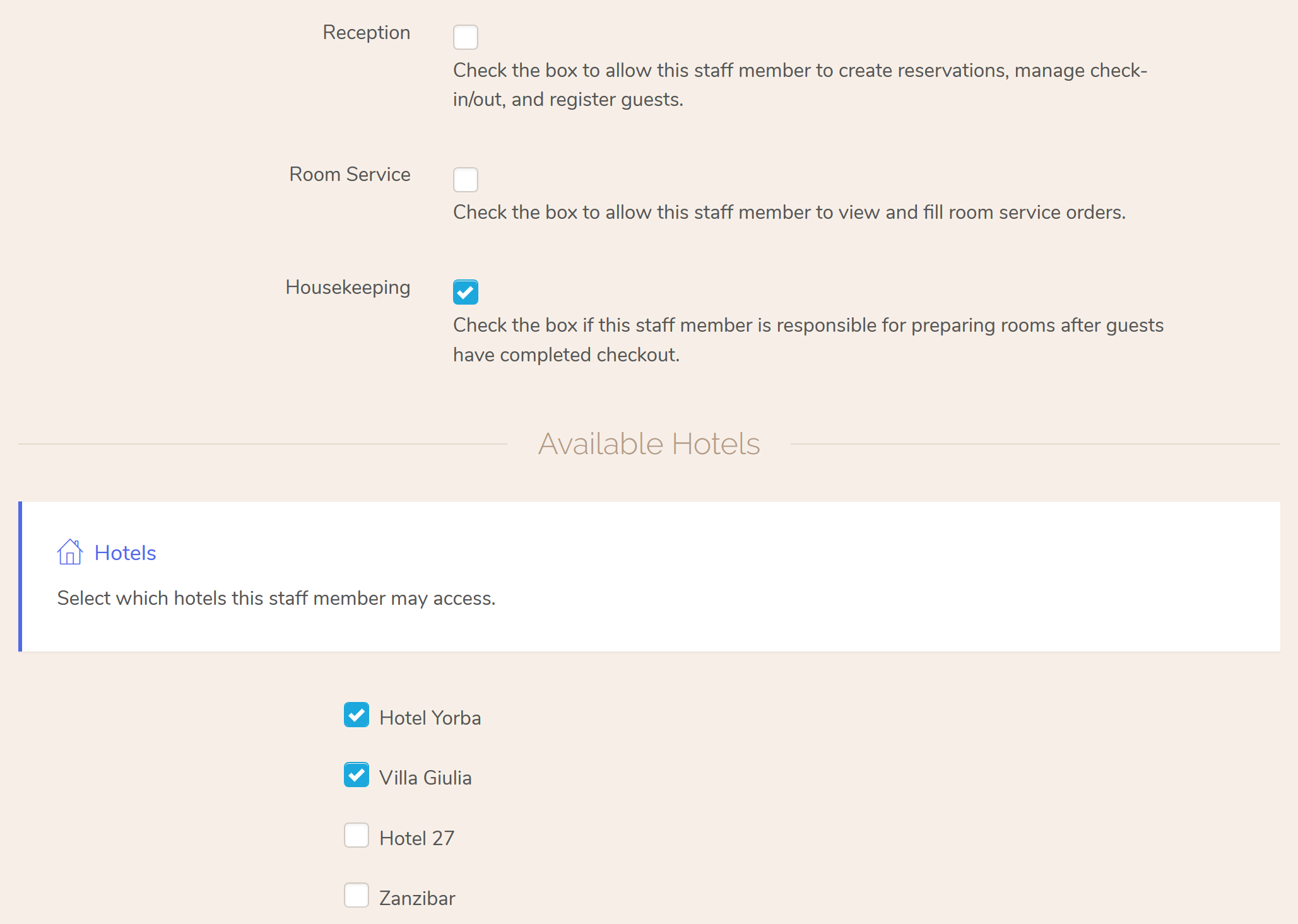
Step 2 – Room Preparation
The new user is ready to log in to the Front Desk and complete their housekeeping duties.
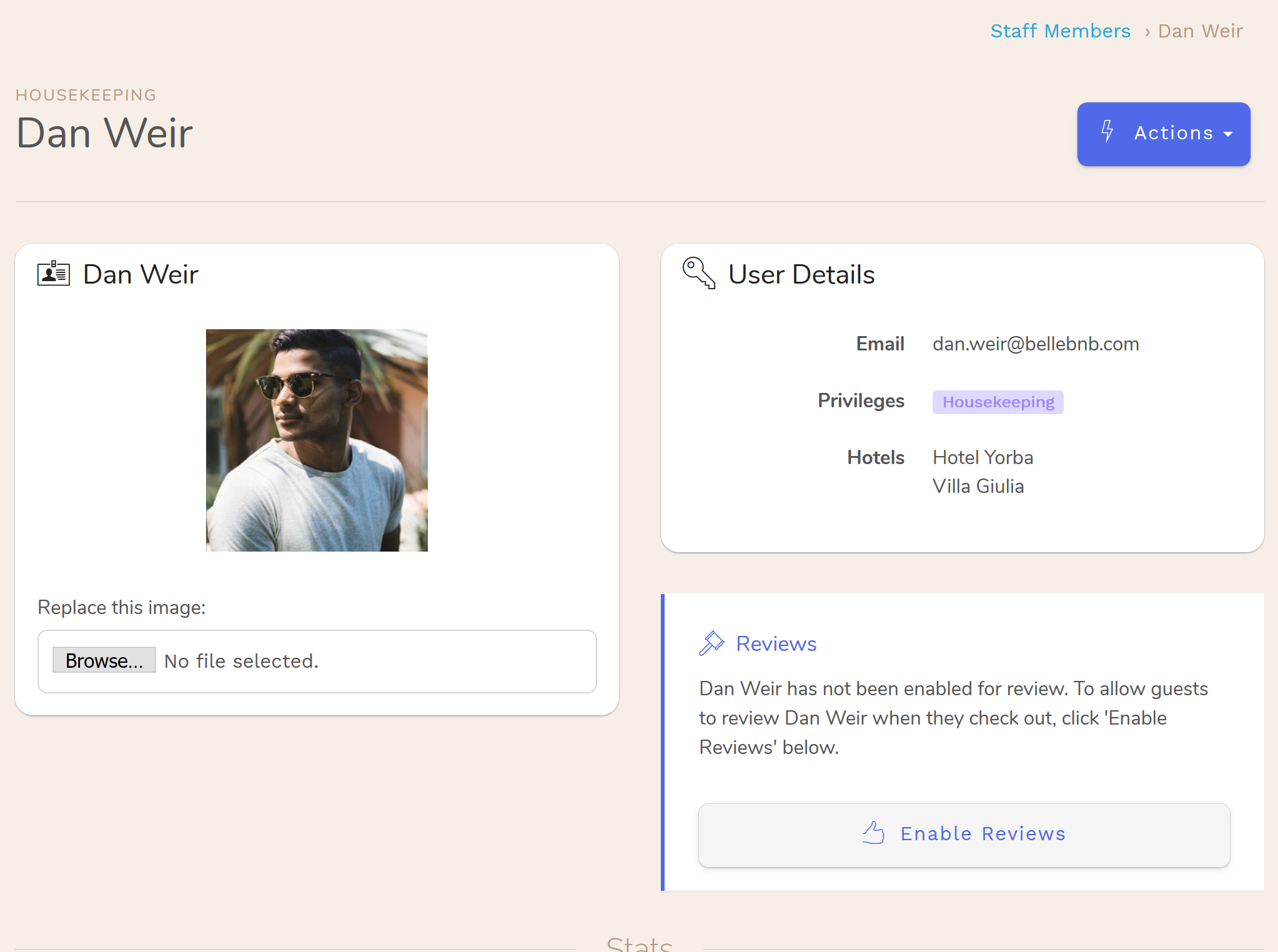
Users who are assigned only ‘Housekeeping’ access will see only a limited portion of the Front Desk application that they need to complete their task. This interface works especially well on a mobile browser.
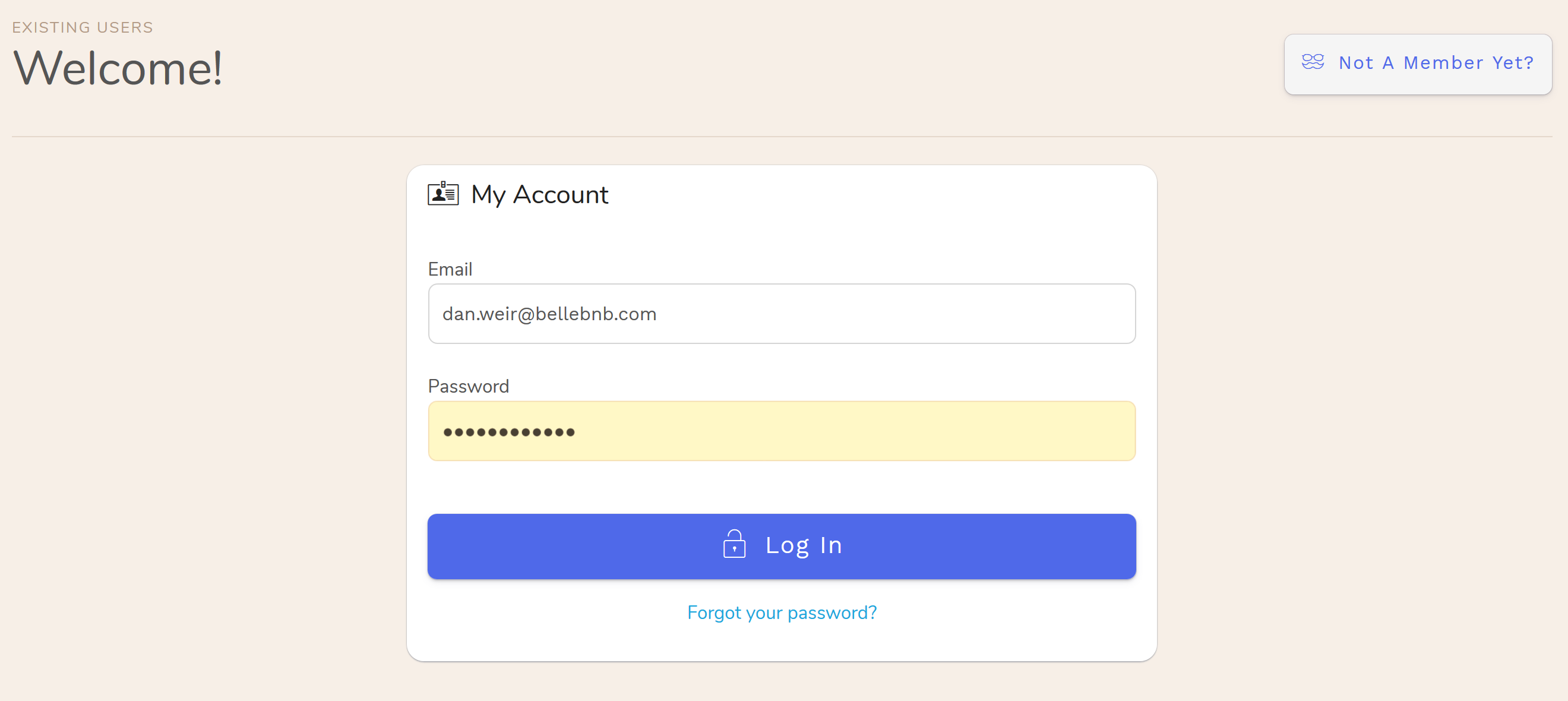
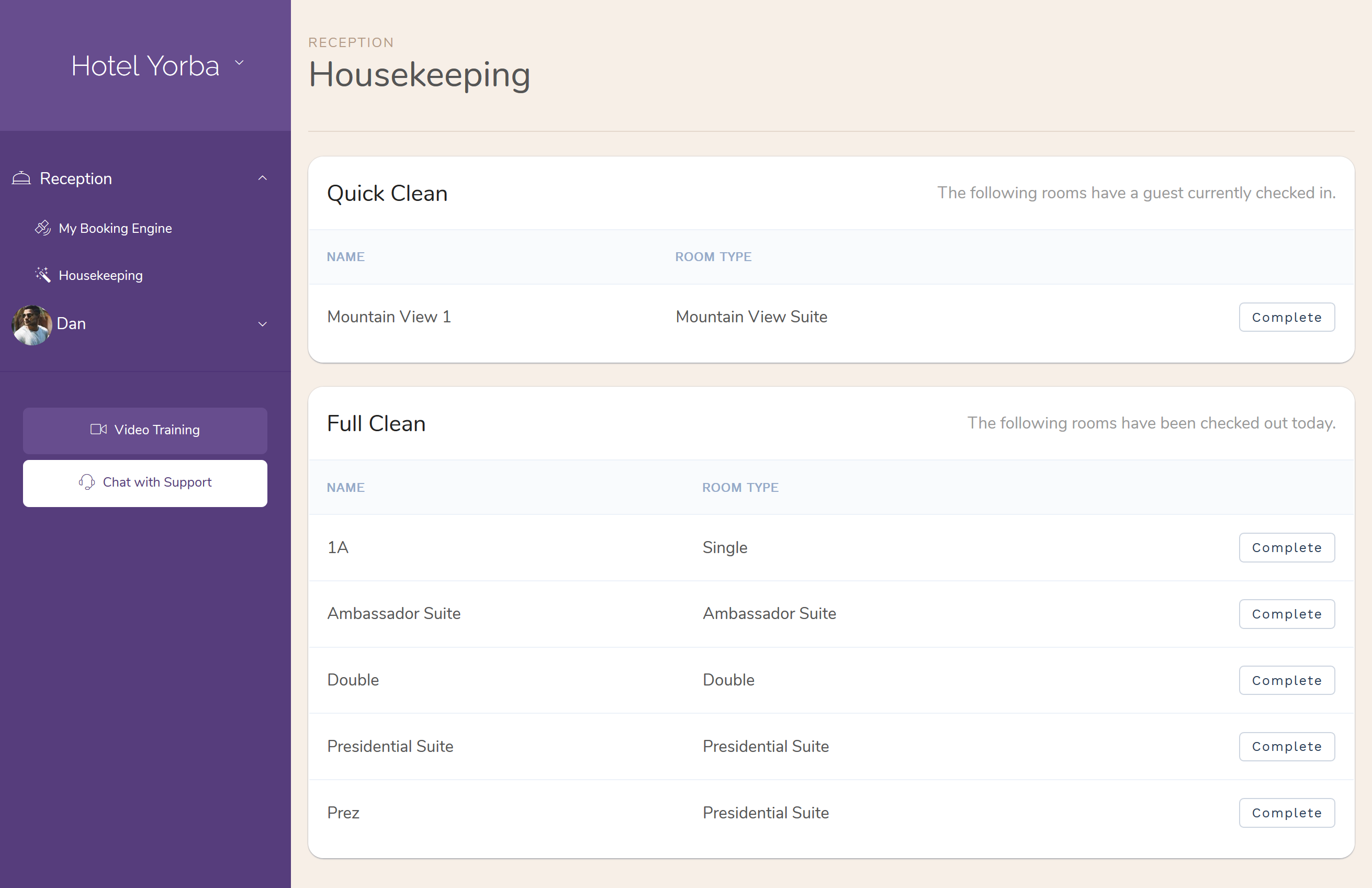
Here you will see two lists: Quick Clean and Full Clean. Quick Clean rooms are rooms for which there is a guest checked in, so your staff would only need to make the bed and clean the bathroom. Full Clean rooms are rooms for which the guest has checked out, so they should get a complete cleaning (new bed sheets, towels, etc.) before the next guest checks in.
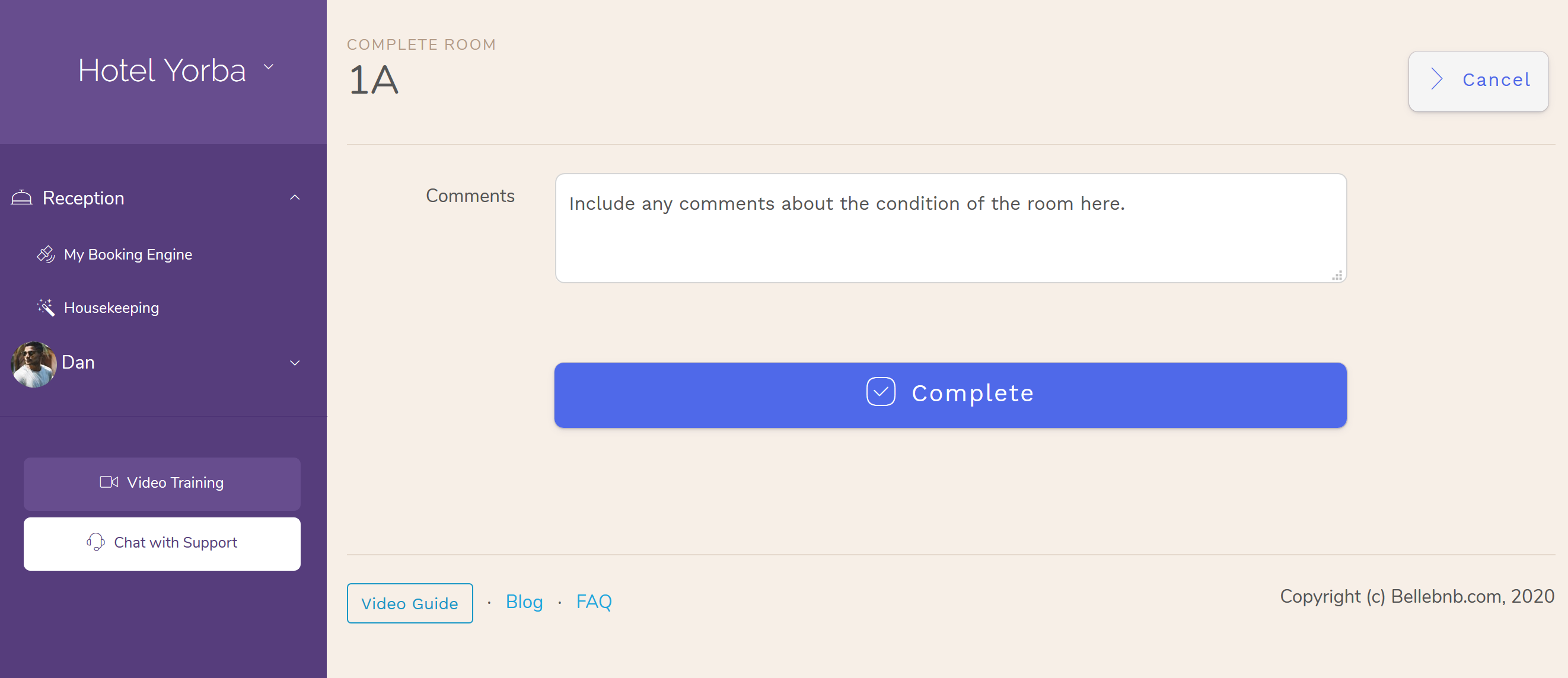
Rooms are filed under quick and full clean automatically by your Bellebnb Front Desk. Rooms are marked for a full clean when a guest is checked out. Quick clean rooms are assigned daily for occupied rooms.
Once you staff member has prepared a room, they can click ‘Complete’ for that room. On the next screen they can enter any comments about the condition of the room. For example, any missing or broken equipment should be noted here to have a record.
Step 3 – View History
The property manager can access the full history for room maintenance for every room. Log in to your Bellebnb Front Desk (as a property manager) and go to ‘My Hotel > Rooms’ in the main menu. Select any room type, then on the next screen select a room of that type.
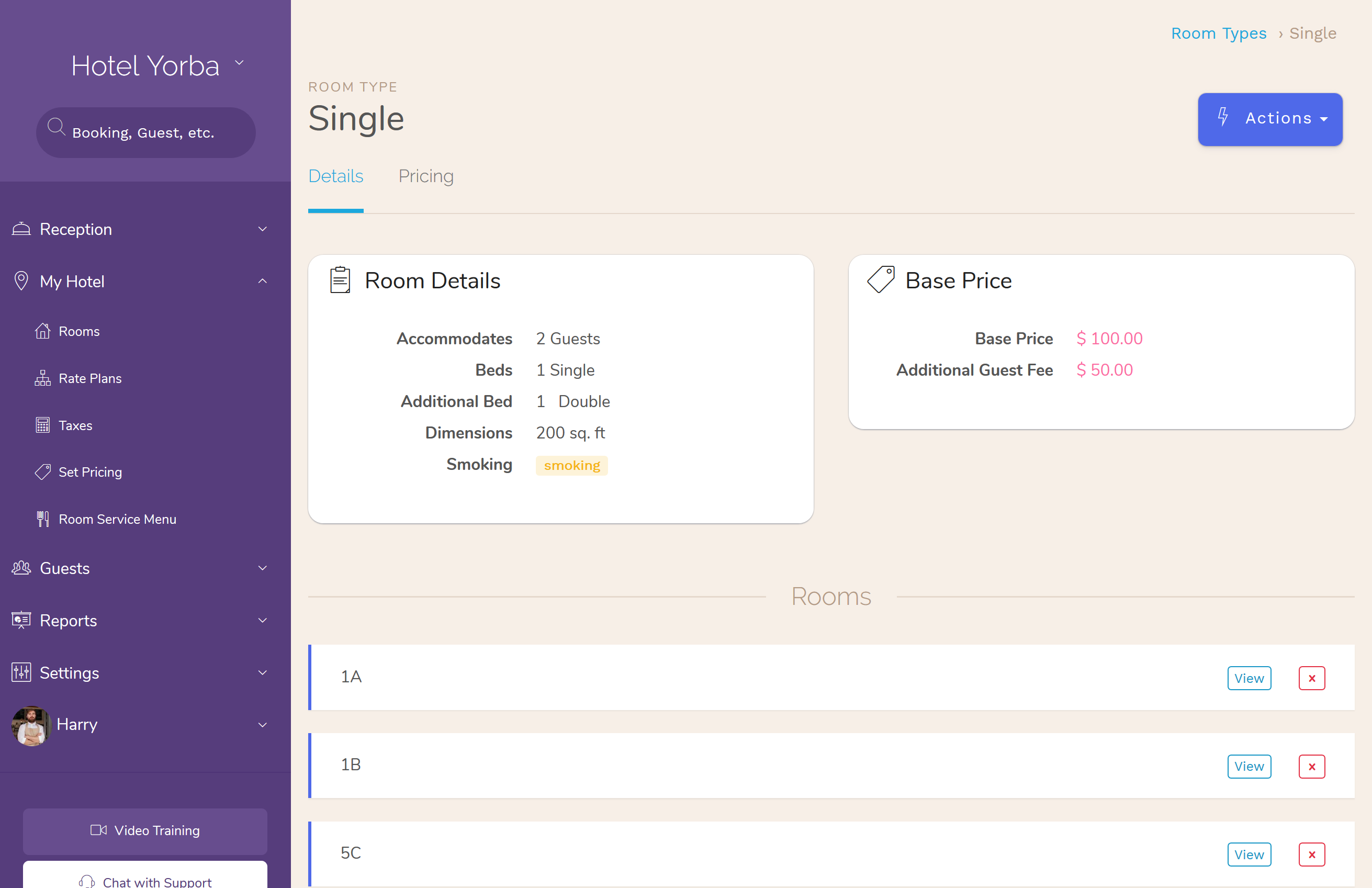
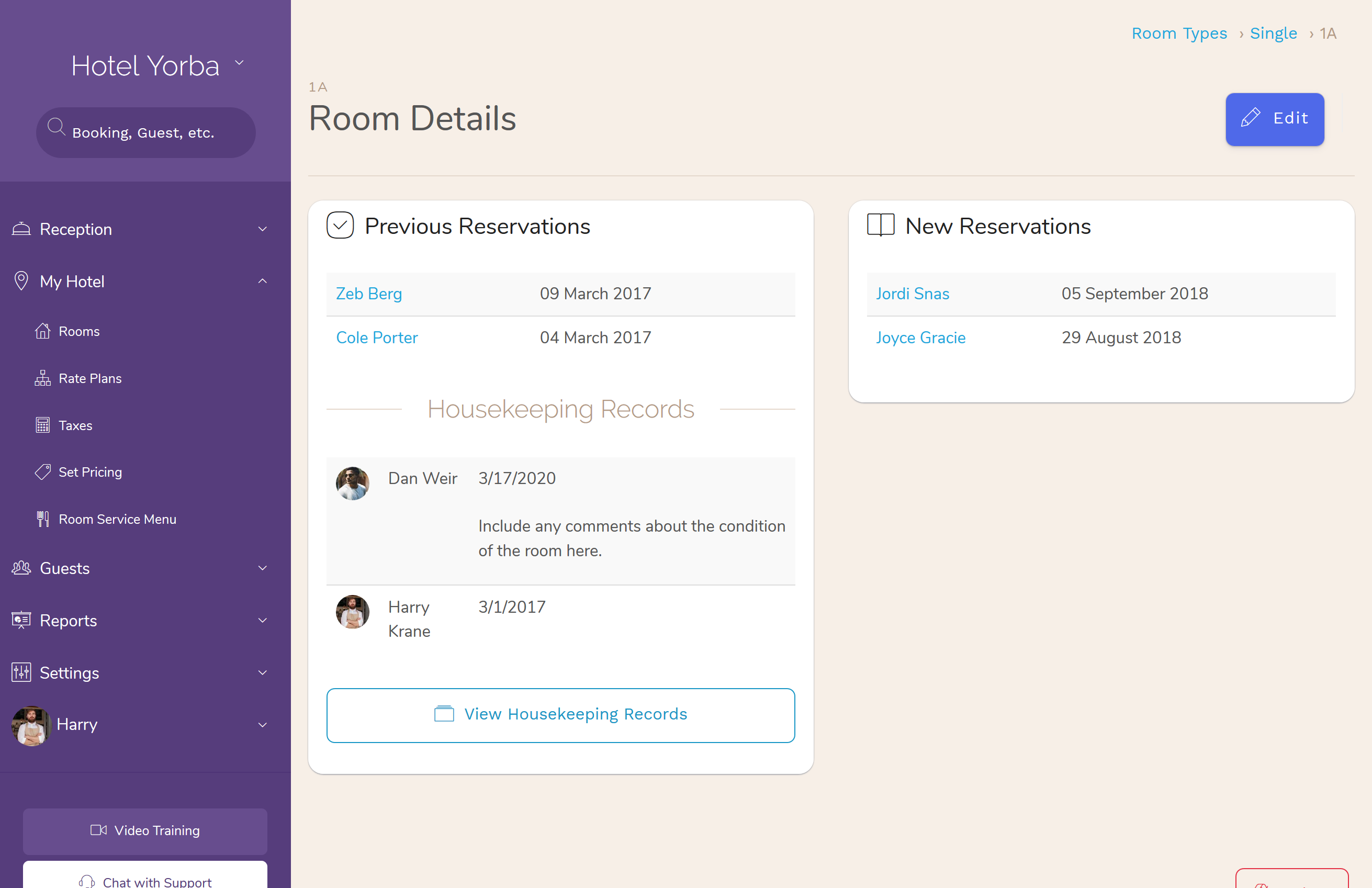
On the room details page, click ‘View Housekeeping Records’ to view the full history for this room. Here you have the full housekeeping history for this room.
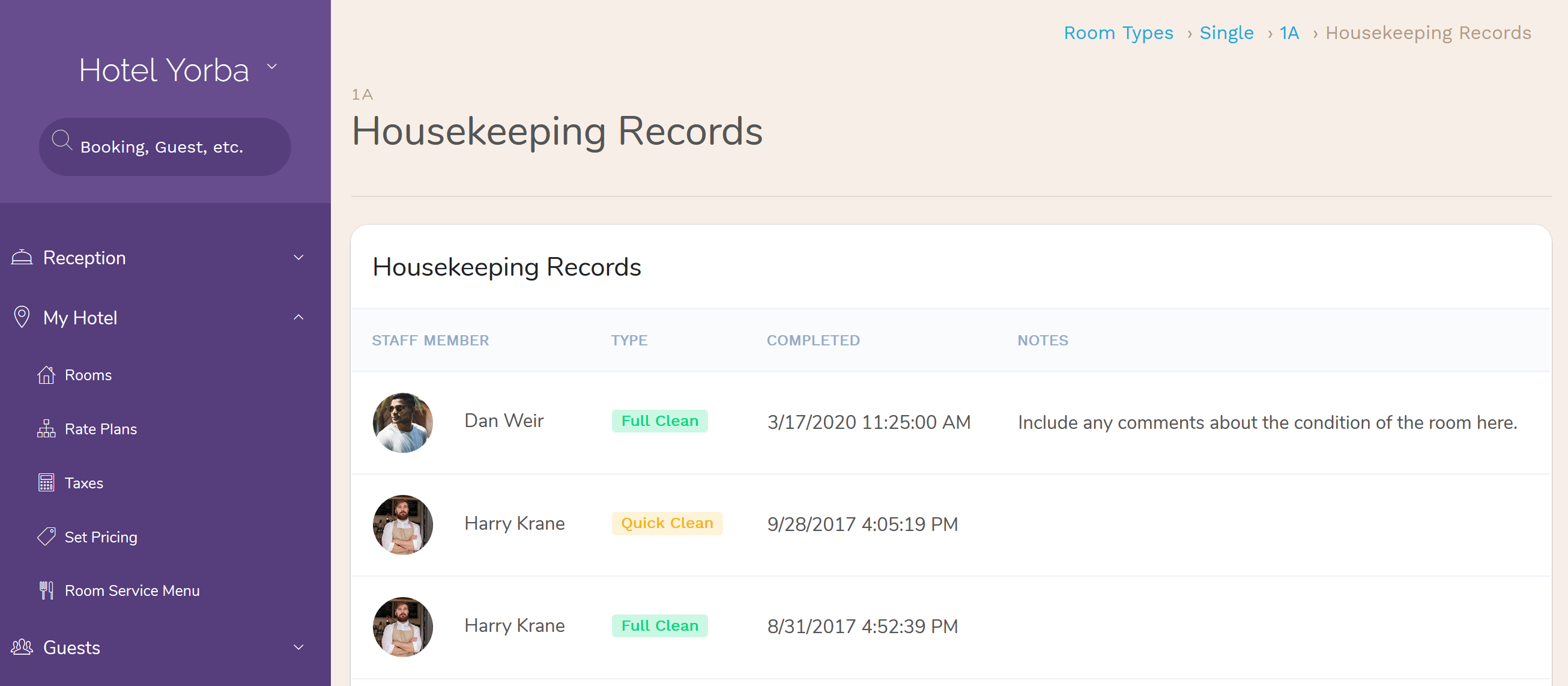
Step 4 – Stats
In addition, you have housekeeping stats for each staff member. Go to ‘Settings > Staff Members’ in the main menu, then select a staff member with Housekeeping privileges. Under the ‘Stats’ section you have a statistic for how many rooms they have prepared.
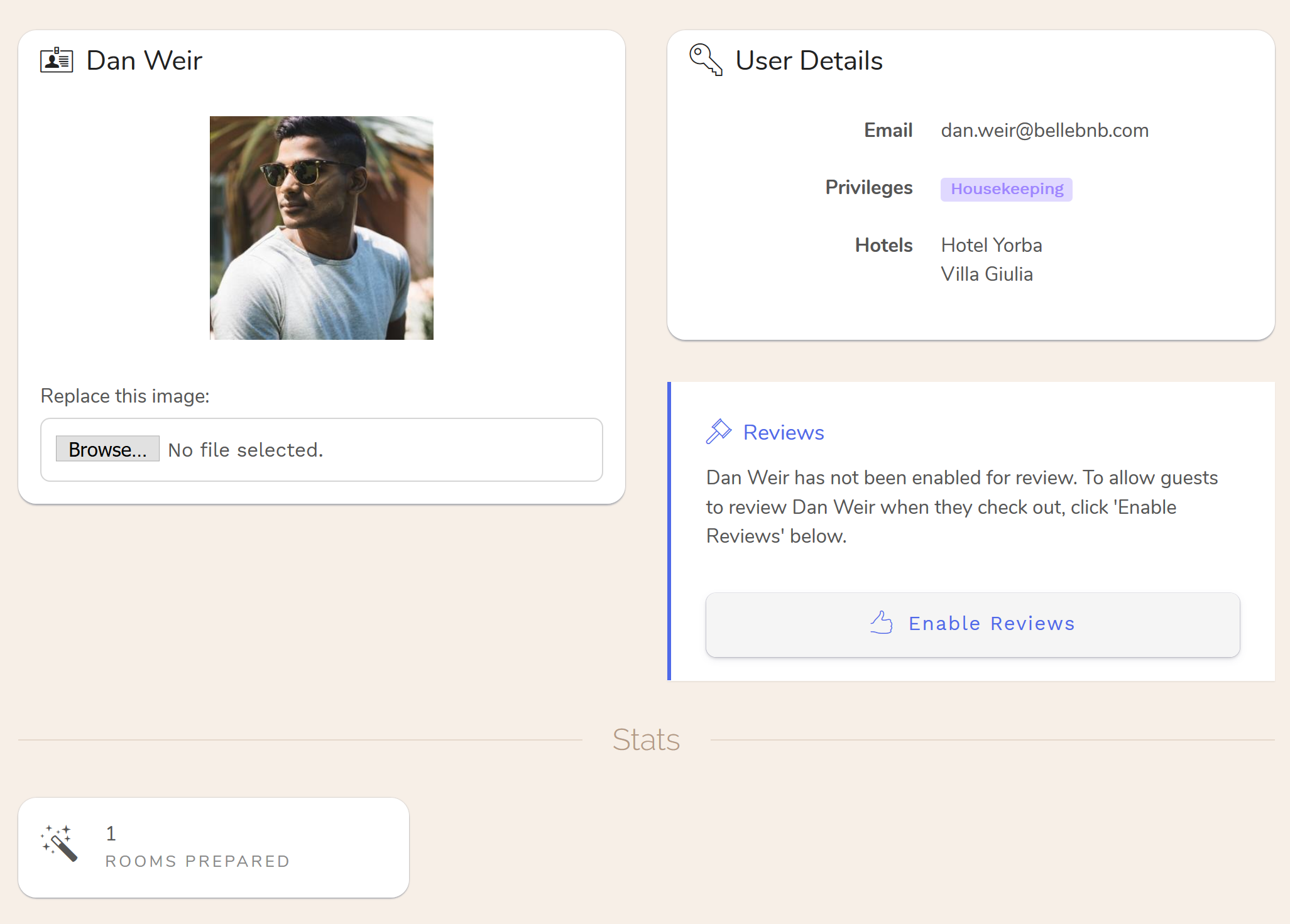 🎬
Video How To Enable Hotel Housekeeping Management Software. →
🎬
Video How To Enable Hotel Housekeeping Management Software. →


